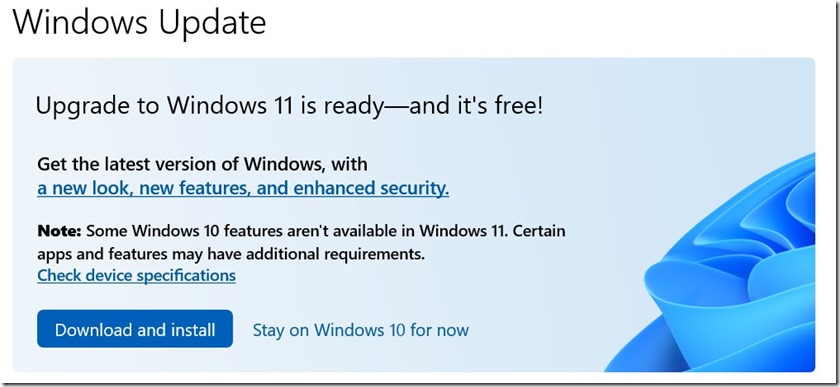When I booted my HTPC NUC this morning, I saw this icon in the Task Bar
It was a notification that Windows 11 was available for this computer. (I thought for sure that my Surface Pro 7 would get it first.)
So I downloaded and installed it. It took about 45 minutes and was very easy.
There was nothing un-expected as I have kept up to date by reading reports of others who have been testing Win 11 in the various Insider Programs – Mainly Paul Thurrott .
The major changes are the Start Screen and the Task Bar and there is plenty of information available on line.
My only complaint so far is that Apps for things like Facebook/Instagram and other other UNWANTED programs appeared on my Start Screen. However it was easy to uninstall them (Right Mouse / Uninstall).
TASK BAR
The Task Bar is not that different with the icons now aligned by default to the centre instead of being spread out from left to right. Also the notifications icon is not visible on the far right – but when there are notifications, they still pop up as before, with an icon showing a number (for the number of new notifications) appearing on the far right. This icon goes away when you look at the notifications.
ALIGNMENT – I went to Settings / Personalisation / Task Bar / Task Bar Behaviours / Task Bar Alignment – and changed it to “Left”.
TASK BAR CORNER OVERFLOW
The one thing with the Task Bar that will take some getting used to is when you have so many apps open that the Task bar overflows. With Win 10 you simply clicked on the drop-down icon to go to a second level. With Win 11 you get a “Corner Overflow” option. The last App opened is shown here with any other over flow icons shown in the “Show Hidden Icons” pop up (with the other hidden icons as per Win 10).
START SCREEN
The Start Screen is the main difference. You now cannot group and label the pinned apps and there are no live tiles. There are just “Pinned” and “All Apps”. However there is a new “Widgets” icon on the task bar and you can add live tiles for a limited number of selected Apps to this. (Weather / News / Calendar etc.)
The Start icons are easy to drag about and I dragged the icons for various pinned programs into a similar order to my old Win 10 arrangement. (They run over into a second page but it is easy to drag from one page to another.)
SETTINGS – FORMERLY – ALL SETTINGS
All Settings is now called “Settings” and you no longer get a summary page but instead the various sections are in a left pane. MAKE SURE you just put SETTINGS in the search when you go looking for it. It is in All Apps in Start under “S”.
SUMMARY
Not much has changed and it did not take me long to get used to the new items. I will add to this post if I find any other major changes.