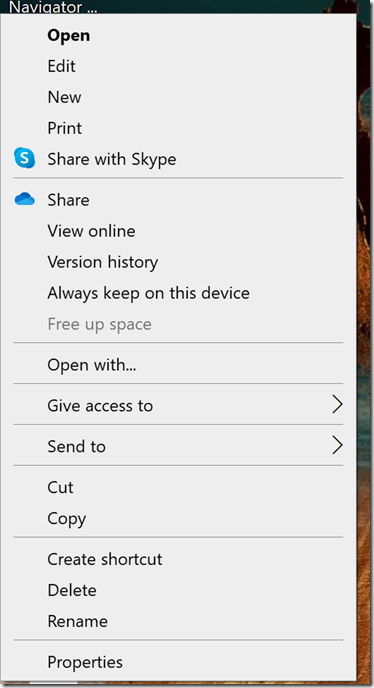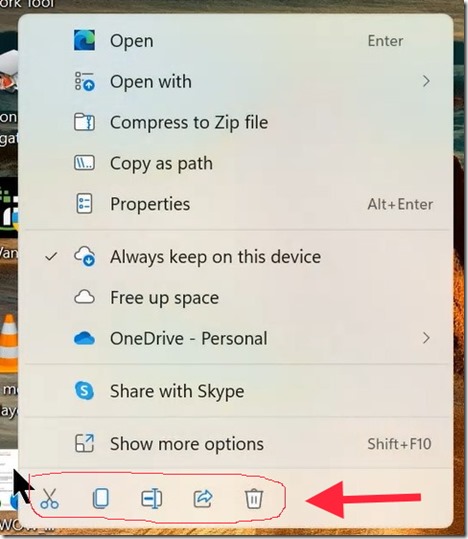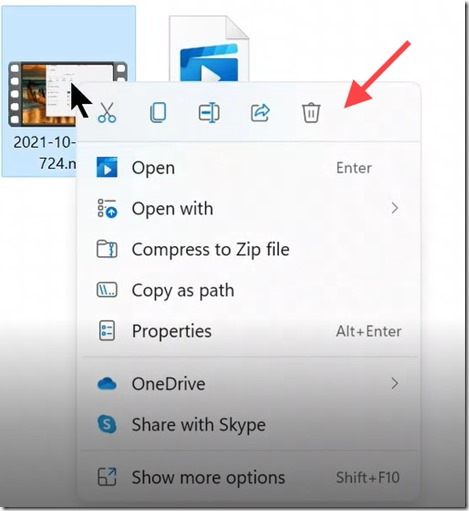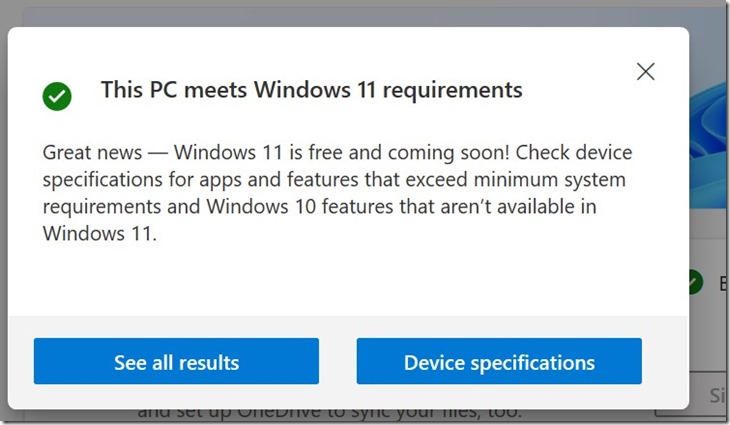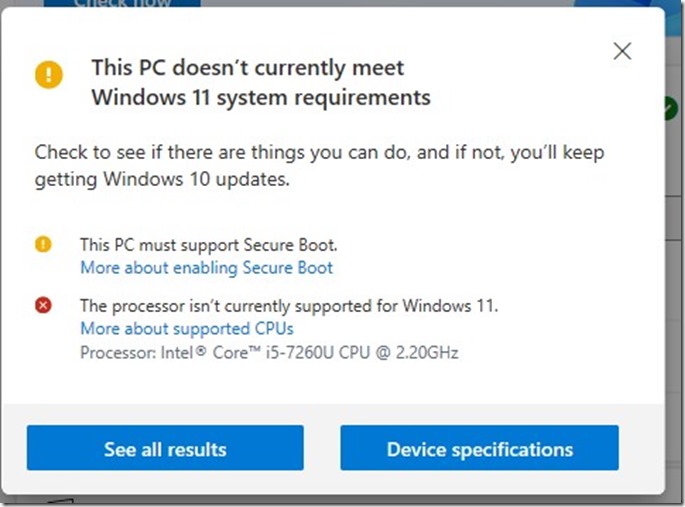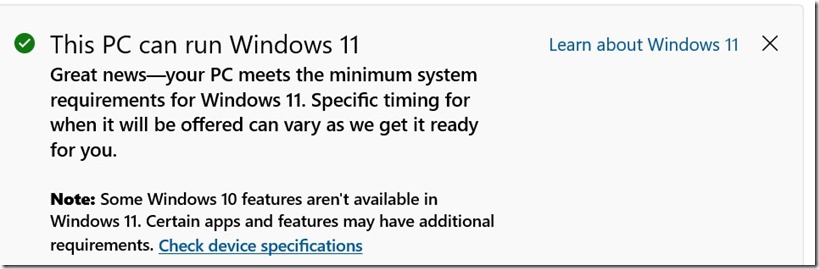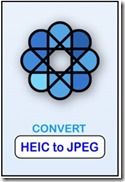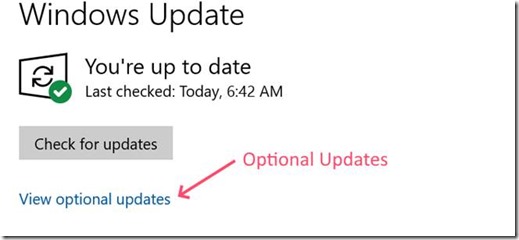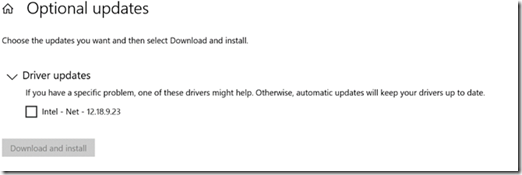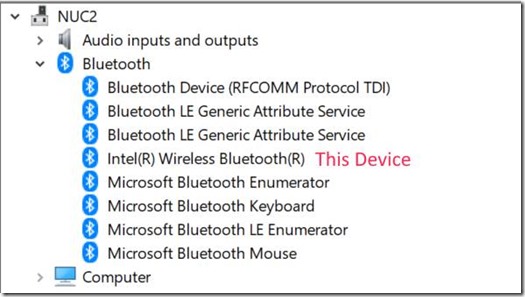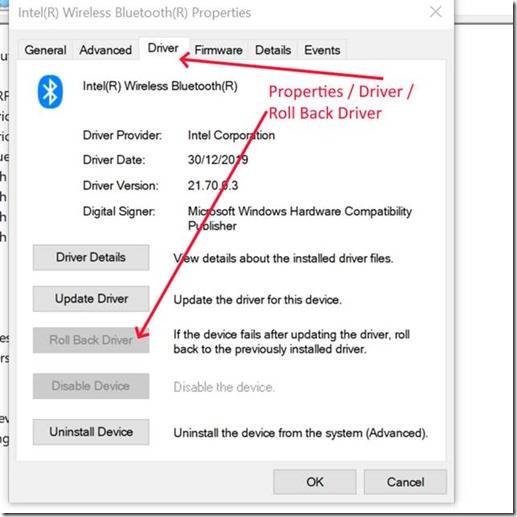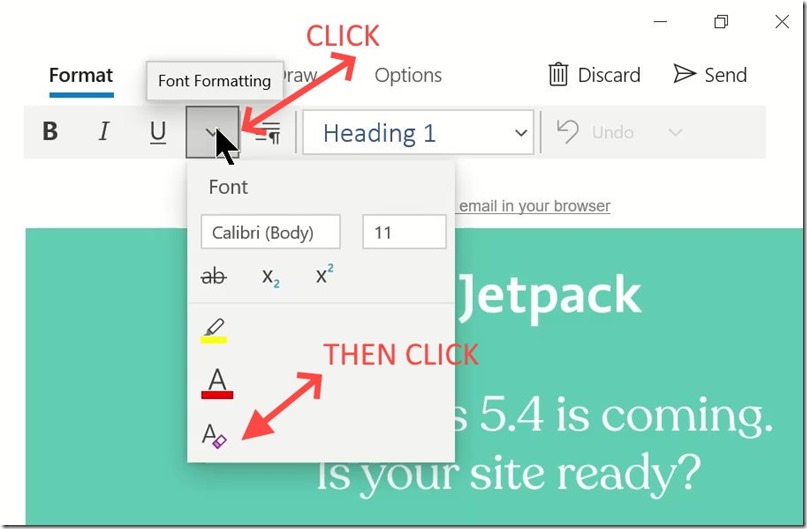Last year when the new video game consoles were announced by Sony and Microsoft, I decided to prepare by replacing my HTPC with a NUC to make room for the PlayStation 5. While the new Xbox will fit in the space occupied by my existing Xbox One X, the PS5 is much larger than the PS4 Pro.
I don’t know why I bothered as, six months later, both the X Box Series X and PS5 are nowhere to be found.
I remember ignoring the pre-order offers from EB Games. I thought that, when they were released, I could just call at any store and pick up one of each. This has not been the case and the lack of availability is more or less the same world-wide.
However, the desire to get the shiny new toys has worn off and I am much less enthusiastic about upgrading. Now I will wait until stock is available. My existing consoles are working just fine. In fact, I might even wait for later models hopefully with more internal storage.
In the meantime, I have been considering what to do with my old HTPC.
It is about 7 years old, and I built it using a SilverStone ML03 HTPC Low Profile case with a mATX Motherboard as well as a reasonable GPU, TV Tuner Card and Sound Card with 5.1 surround output. The Intel CPU was old and did not have integrated graphics.
It was starting to have some problems so instead of getting rid of it, I decided to upgrade the motherboard and CPU and install Linux. I will probably stick with Ubuntu or Mint.
I won’t re- install the TV Tuner and Sound Cards. My new NUC (HTPC) does not have them, and I do not miss them. There is nothing on Broadcast TV that I watch. In any case, all the stations have streaming web sites. Furthermore, I can’t find Linux drivers for the old TV Tuner card. The Optical Drive is Blu-ray, but Ubuntu will not play commercial Blu-ray discs. Again, the web site for the drive offers no software downloads for Linux. My NUC HTPC also has no optical drive and, if I want to play a Blu-ray, I use the Xbox.
I did not want to spend much money, so I bought the cheapest mATX MB and a core i3 CPU (with Graphics). This kept the cost below AUD$270. I also used 2 X 4gb sticks of RAM that I had from another RAM upgrade.
Naturally, things did not go according to plan. The 24-pin power cord from the PSU is too short to reach the MB and there is only one fan header on this low-cost MB. The case has 2 fans. Therefore, I had to buy an extension power cord and a double adaptor for the fans.
This increased the cost to about AUD$300.
I was interested to see how the integrated graphics performed particularly after some minor issues with the NUC. Consequently, I tested it on my large screen 4K HDR TV. It recognises the TV but is best at 1920 X 1080. Whilst not 4K, the picture is fine on the TV and excellent on a normal monitor. (I have also set the NUC to this resolution.)
So, the set-up is a Core i3 with integrated graphics + 8gb RAM on a low price Asrock mATX Motherboard.
I re-used the following items from the previous build + left over RAM –
· PSU (Silverstone SFX 600W);
· Case (Silverstone ML03B);
· Optical Drive (Pioneer BDR-209EBK Blu Ray);
· SSD (OCZ 480GB);
· RAM 2 x 4gb DDR4.
I went with Ubuntu as the OS. (It is the OS I am familiar with but I have a spare SSD that I can swap in to try other distributions – later when I get time.)
It works well, even with a large screen 4K HDR TV as a monitor. A Core i3 with 8gb of memory is more than adequate for a normal computer running Linux.