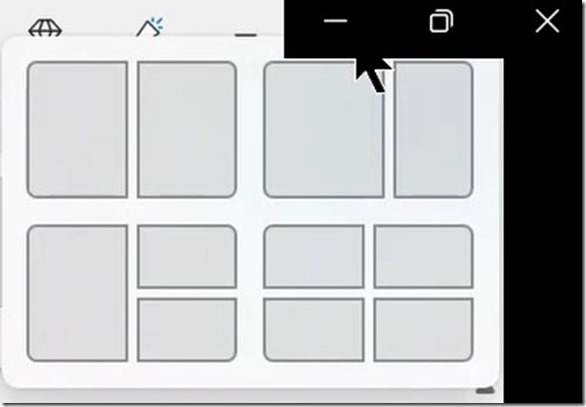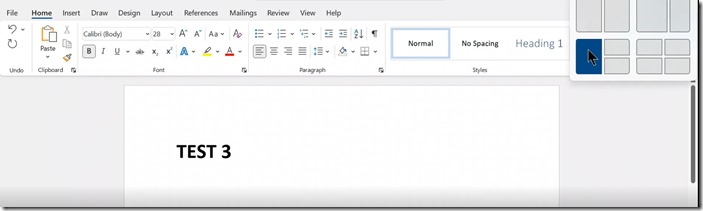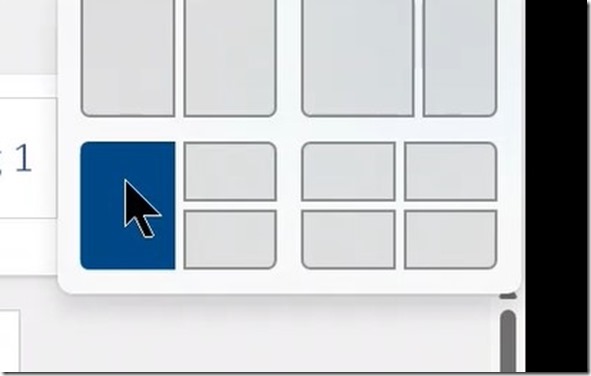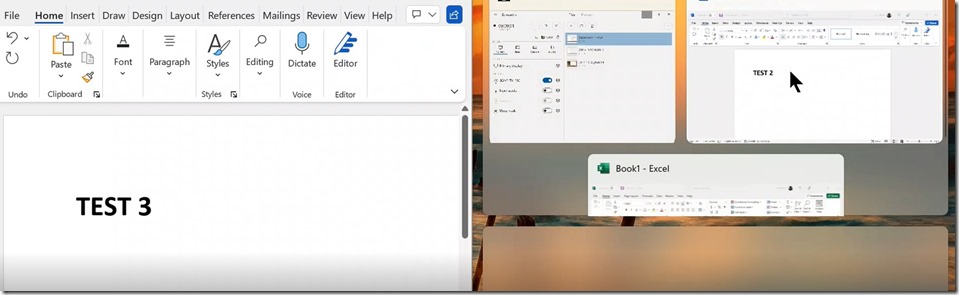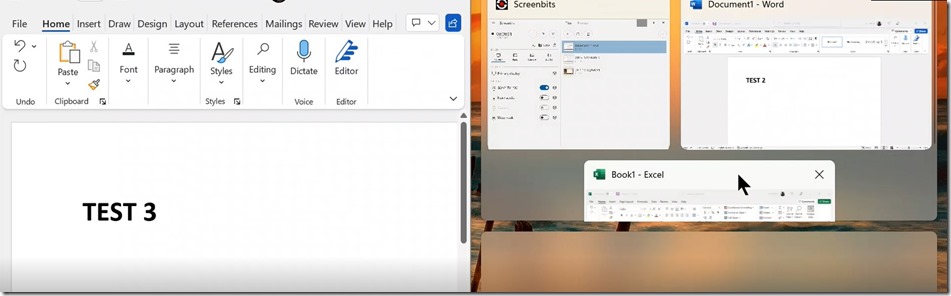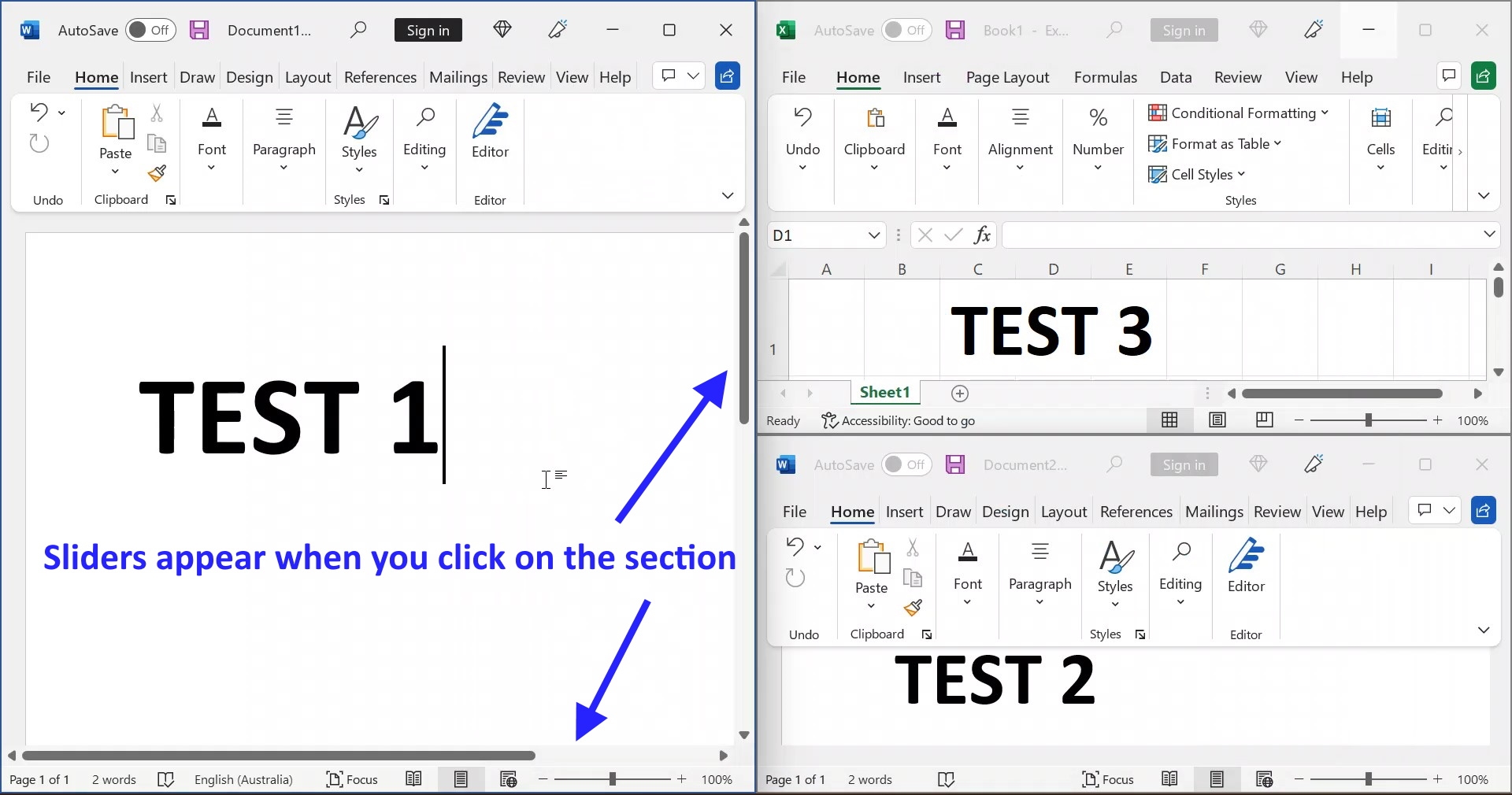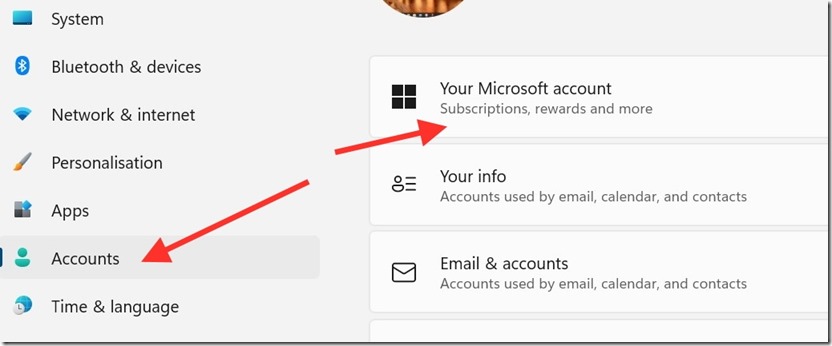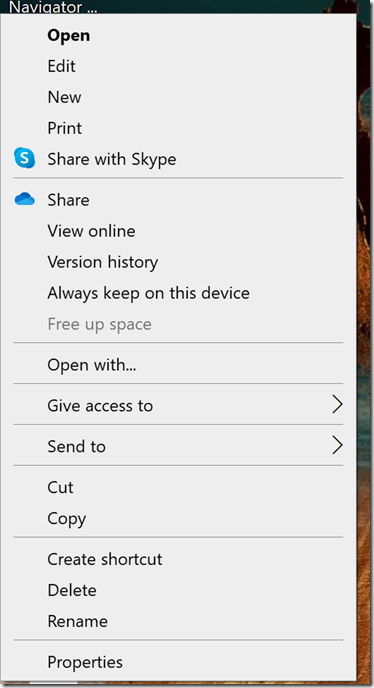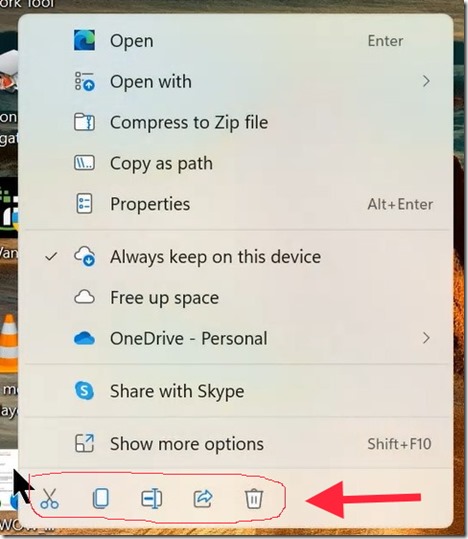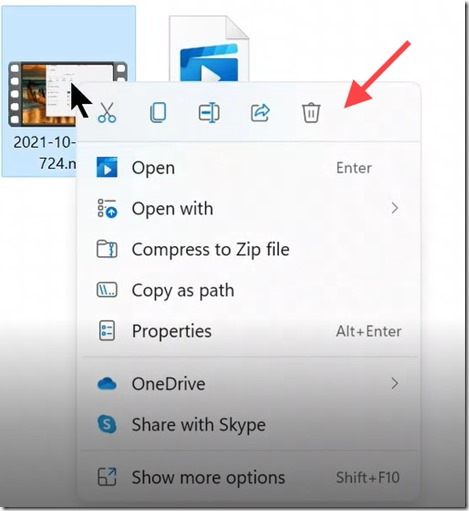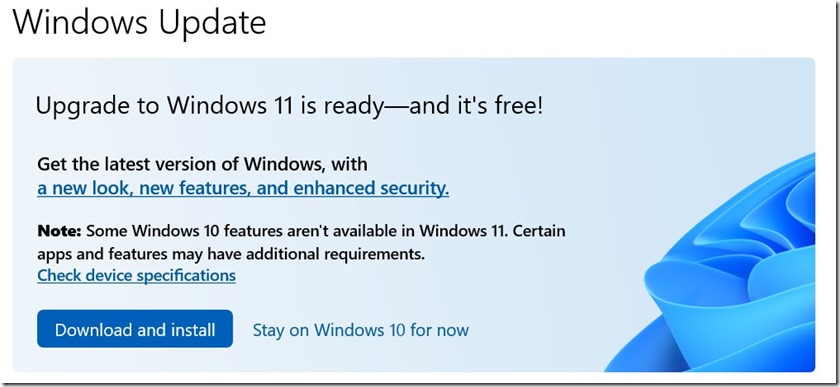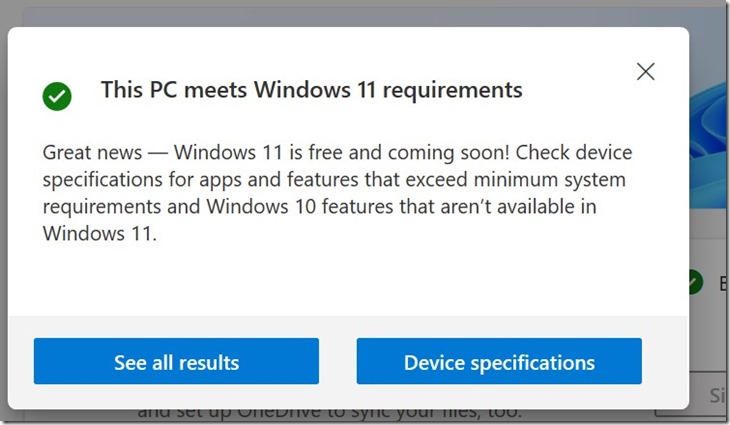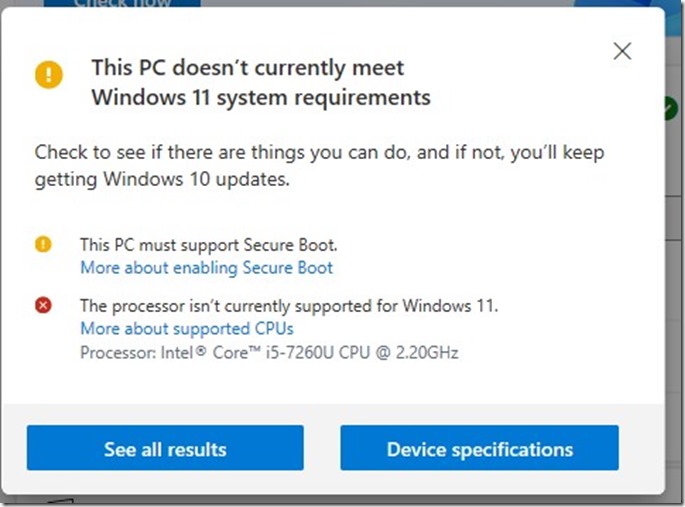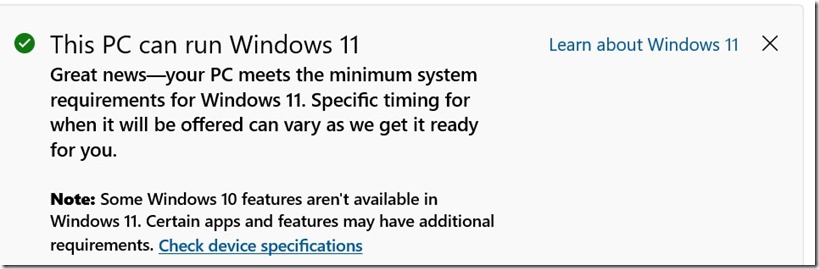Another handy feature of Windows 11 is the improvement to “Snap”. “Snap” is where you can have more than one application visible on the desktop at the same time.
The improvement is called Snap Layouts.
Snap Layouts gives you an easy way to arrange 2 to 4 applications open at the same in various layouts.
Simply click Win Key / Z or hover your mouse over the “Maximise/Restore” icon (Top right between the “-” Minimise and “X” Close icons).
This will bring up :
First open the applications that you want included in the layout.
Then maximise the application that you want as the first image in the layout. I did this a couple of times – so Test 3 starts out as the main pane – BUT Test 1 is the main pane in the final image (below). You can arrange any way you want.
Then open the Layout Options (Win Key / Z or hover over Maximise/Restore)
Then select the pane that you want for the first App — it will turn blue:
Clicking on the space will put the application on the screen/desktop in this position. Then a split screen will appear to choose the applications to place in the remaining spaces. Just click on them in order until you have filled all the chosen spaces in the layout.
THE FINAL with all three in the spaces as per the layout chosen:
Just like with any screen, you can slide/position the individual Apps by clicking on the one you want to move and using the sliders at bottom (For left / right) and the right (For Up and Down).
I find this handy and use it all the time.