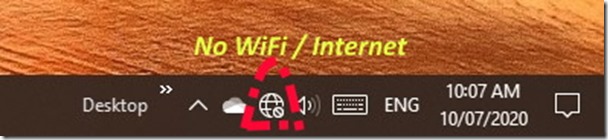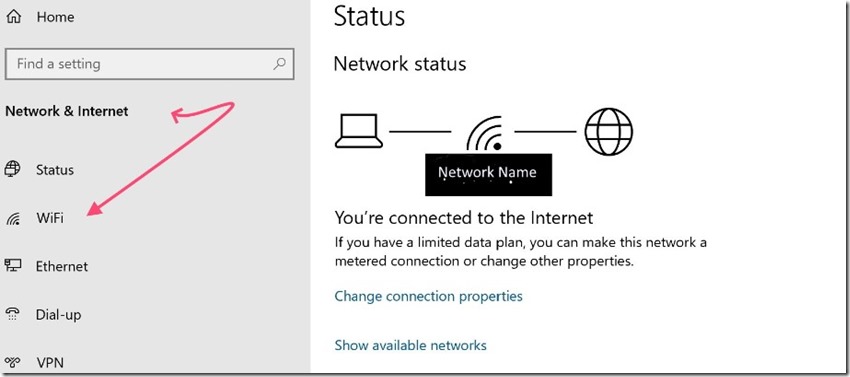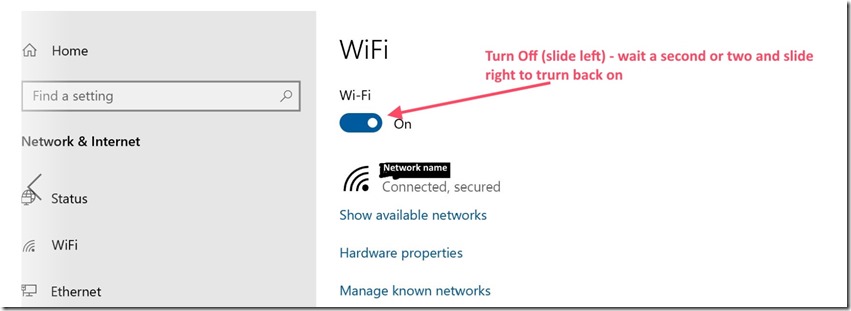This is a problem that I have only noticed recently and, as detailed later, it might be caused by a driver for the Wi Fi network Adaptor. (Although the current driver is over a year old and the ‘Wi-Fi drop out after sleep’ has only been a recent occurrence for me.)
After the SP7 has gone into sleep mode, the Wi-Fi fails to re-connect when the computer is activated.
The “no Internet” icon appears in the Task Bar when the SP7 is woken from sleep.
Initially, I ran Troubleshoot Problems (right mouse on the icon) and this fixed the problem. However, after I realised that it was an on-going issue, I looked for a better remedy. At first I thought that I would go to Network and Sharing Centre / Change Adaptor Settings / WiFi adaptor / properties / Power Management and turn off “Allow the computer to turn off this device to save power”. However, the “Power Management” tab is no longer there.
So, I found an alternative by going to All Settings / Network and Internet / Wi-Fi and turning off the Wi-Fi, waiting a couple of seconds and turning it back on.
Although turning the Wi-Fi off then back on worked, I was curious to find a better answer and this article on the Windows Central site has another explanation.
According to this article, it is a driver issue with the Intel AX201 Wi-Fi adaptor – driver version 21.40.1.3 – and hopefully it will be fixed soon.
I checked the date of driver 21.40.1.3 installed on my SP7, and it is dated May 2019 . However, in my case the problems have only become apparent recently (last month or so).
The Intel site has a newer driver 21.90.3 issued in May this year, but I am inclined to wait for a new driver via Windows Update particularly as the article advises against installing a non Windows Update driver.
In the meantime I have tested the suggested work around:
Hardware manager -> network adaptor -> Intel AX201 -> Advanced -> MIMO power save mode -> Change “Auto SMPS” to “No SMPS”.
This worked most of the time but was not 100% successful, particularly if the computer has been asleep for a lengthy period.
I then changed the power setting (All Settings/System/Power and Sleep) so that the computer “never” goes into sleep mode when plugged in and this seems to be working. Before, with Sleep mode activated, the Wi-Fi disconnected on sleep but turned back on after about 1 second delay in most cases but failed after long periods asleep.
I suppose setting “Sleep” to “Never” defeats the purpose of my tests, but I have downloaded driver 21.90.3 and I am thinking about installing it. In the meantime, I will continue to experiment and add to this post in a few days.
UPDATE – 13 Jul
The suggested work around of disabling MIMO power save mode is not working for me.
I have changed it back to Auto SMPS and altered Power and Sleep to never allow sleep when the SP7 is plugged in. Now I will wait to see what happens next Patch Tuesday. After Patch Tuesday, (Wednesday in Australia), I will check the network adaptor driver to see if it has been updated and, if not, will probably manually update the driver from the Intel site.
CARE – NOW FIXED VIA WINDOWS UPDATE OF DRIVER See my post https://whysun.com/computers-and-the-internet/surface-pro-7-wi-fi-failing-to-turn-on-after-sleep-fixed/