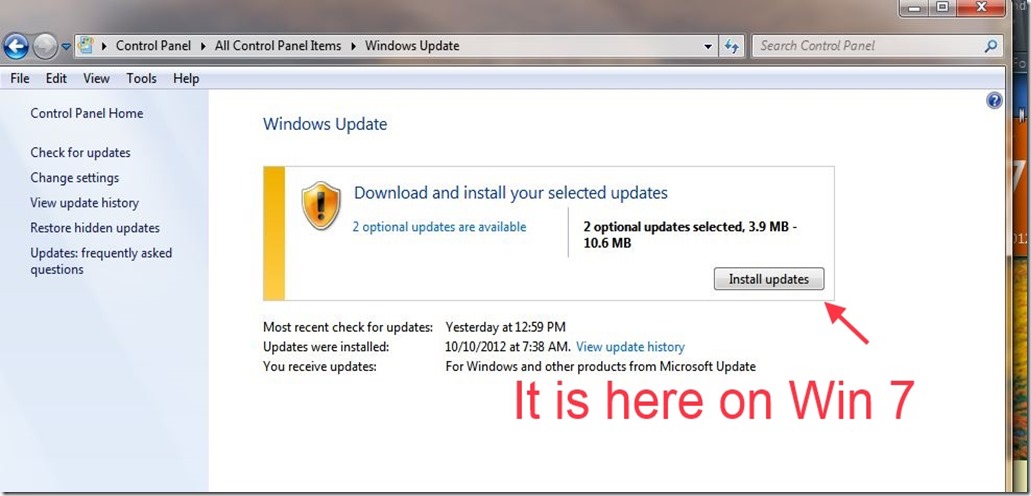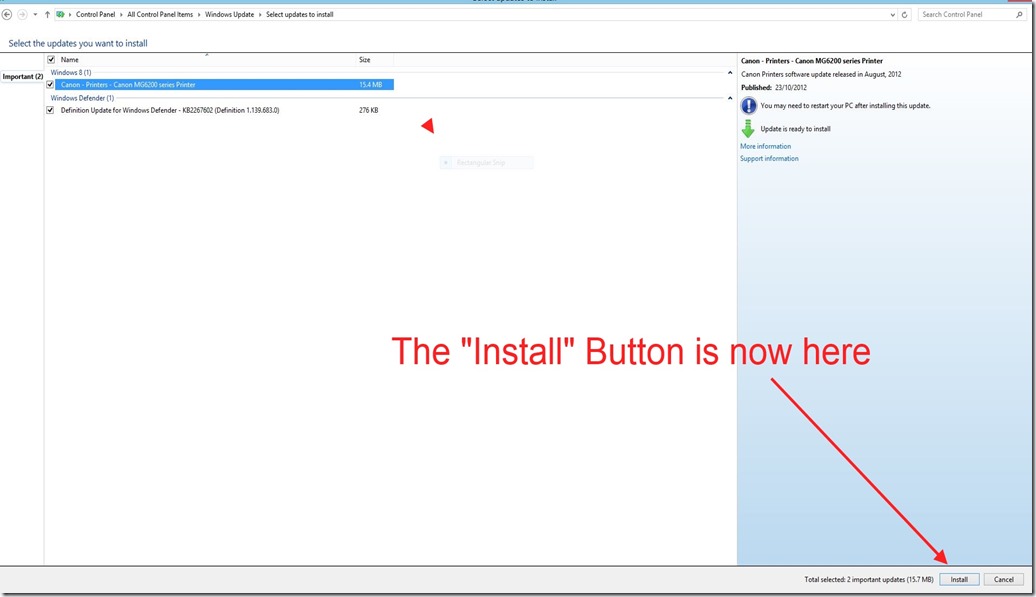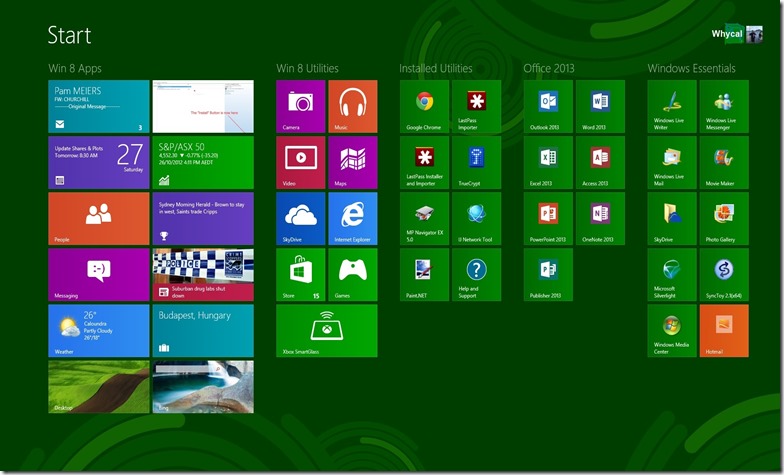I have (finally) made some decisions in regard to Win 8.
Before I start I would like to make people aware of a situation that I encountered when I went to a local retailer to buy the Win 8 Pro upgrade.
When I bought the disks for Win 8 Pro I was also offered the Windows 8 Pro pack. NOTE If you buy the upgrade to Win 8 Pro you DO NOT need this pack.
The only thing that is missing from Win 8 Pro is Windows Media Centre (WMC). BUT you can buy this on line for USD$9-99 so DON’T PAY for the pro pack which costs as much as the Win 8 Upgrade.The Pro Pack is designed to upgrade Win 8 to Win 8 Pro and, even though this pack does have WMC, don’t pay again for the other things in the pack which are already in Win 8 Pro.
If you want and use Windows Media Centre(WMC), buy it separately for $9-99.
Furthermore, after I paid tor WMC I noted that Microsoft is giving away WMC for free until 31st Jan 2013. See http://windows.microsoft.com/en-US/windows-8/feature-packs (Look under “Add Windows Media Center to Windows 8 Pro” – “For a limited time, get Windows 8 Media Center Pack for free”). However I won’t quibble about $9-99. But don’t get caught paying say $60 or $70 for the Pro Pack if you have already bought Win 8 Pro and DON’T pay for an upgrade from Win 8 to Win8 Pro if you don’t need it (and most won’t) and / or you don’t use WMC.
I don’t think the retailer was trying to rip me off. I am sure that it was just a staff member who was not properly trained. (He said that, as he used WMC he was going to buy the pro pack – I told him that, if he has Win 8 Pro, I was sure that it was not necessary to pay for the Pro Pack and that he just needed to get WMC.)
The other thing is to shop around for Win 8 Pro. I paid AUD$58 and I later found out it was priced at $48 at Office Works.
I have decided to dual boot my desktop with Win 7 and Win 8. I did this mainly as I still use the PC to PC syncing that comes with Live Mesh to transfer large video files. When you install Windows Essentials 2012 on Win 8, Live Mesh is no longer available as it is replaced by SkyDrive. However SkyDrive does not have direct PC to PC file syncing and the video files significantly exceed the file size limits for SkyDrive.
Apart from this issue, Windows 8 installed without any problems and the only additional device software that I have had to install is a driver pack for my Canon printer so that I can install and use Canon MP Navigator EX. The printer / Scanner worked OK but I like Canon MP Navigator EX.
I installed Win 8 Pro on a separate drive ( 120 GB WD VelociRaptor – Win 7 is on another WD VelociRaptor) and I have access to all of my data on separate drives no matter what OS I use.
Eventually, I will build a new system with a modern main board and SSD plus a touch screen. I also intend to buy a new Ultra Book ( My Specs – Core i5, 8gb ram, 256GB SSD and Touch Screen – I am looking.)
In the meantime Win 8 is working very well with my current hardware.
I had been using the Release Preview for some time and, as a result, I am very familiar with Win 8. Naturally there is a learning curve but none of the people I have shown it to have had any real problems particularly after they are shown the basics.
Don’t believe the naysayers – it is about the same as learning how to use an iPad.
There are many small changes but they are generally no big deal – an example is with Windows Update. Updates are all handled automatically but if you open the Windows Update Control panel, the “Install” button has been moved from the main page to the “Select updates to install” page as shown.
The only real issue I have had has been with the free preview edition of Office 2013. ( http://www.microsoft.com/office/preview/en) This version of Office will be available on a subscription basis and you can download it onto 5PCs or Macs. Also it is a full version of Office with Word, Excel, Power Point, One Note, Outlook, Access and Publisher for USD $99-99 per year. That is a good deal particularly for me as I will have use for at least 4 of the licences..
The problem that I encountered was that Outlook would only partially import the set up from the .pst file from my copy of Outlook 2010. When I upgraded from Outlook 2007 to 2010 it was only necessary to import the 2007 .pst file and everything was set up just as it was in the previous version. I am not too concerned as this is only a free “preview” edition but I think that I will use this excuse to abandon Outlook and instead use Windows Live Mail.
Also as mentioned in a prior post, this version of Office does not have the photo editing software that has been in previous Office Versions. The Editing that comes with Windows Live Photo Gallery is as good but I had become familiar with and liked using the Office version.
However overall I really like Win 8. I admit that in the setting up phase I mainly used the desktop but, after it is up and running with everything set out the way I want , I use the Tile Interface.
Everyone highly recommends that you set up or update your Hotmail / Windows Live account so that you can use this as your sign in to Win 8 on your computer. Make Hotmail / Live mail your main Email account and update your Hotmail Contacts and Calendar. I agree, as by doing so all of this stuff is backed up in the cloud making it that much easier when you move to a new computer etc..
Tips for the beginner:-
- First Up watch this YouTube Video http://www.youtube.com/watch?v=Nh5JjErbXE8
- Then (for Keyboard and Mouse) remember “Corners” and “Charms”
- Arrange your Tiles to your personal taste: (See http://www.winsupersite.com/article/windows8/windows-8-feature-focus-start-screen-144643 )
- Un-Pin any Tiles you don’t think you will use regularly ( Right Mouse on the Tile and a menu will come up at the bottom which includes an “un-Pin” button)
- Search for the “Help and Support” Tile and pin it to the Start Screen (Right Mouse – Pin). Don’t hesitate to use the Help function – It is well set out and has clear instructions
- Group your Tiles using the Groups function (See link above to Win Super Site)
- Now name your groups (Use the “Help and Support” Tile to find out how)
- Remember some basic Keyboard shortcuts.
Here are some handy Keyboard Short Cuts –
| Windows Key C | Charms |
| Windows Key Z | App bar |
| Windows Key Q | Search charm |
| Windows Key full stop | Snap |
| Windows Key Tab | Switch apps |
| Windows Key D | Desktop |
| Windows Key I | Settings |
| Windows Key (on its own) | Start Screen (Tiles) |
A full list is here http://www.winsupersite.com/article/windows8/windows-8-consumer-preview-windows-key-keyboard-shortcuts-142358
This is how I have grouped, labelled and set out my tiles.
I have only just scratched the surface with all that is new with Win 8 but I repeat , don’t listen to the naysayers – It is great and, with a bit of help at the beginning, easy to use. I can’t wait to get a Touch Screen Ultrabook.
PS In addition to Hotmail/MS Exchange, The Mail App now supports Gmail and POP Emails but not Yahoo Mail.