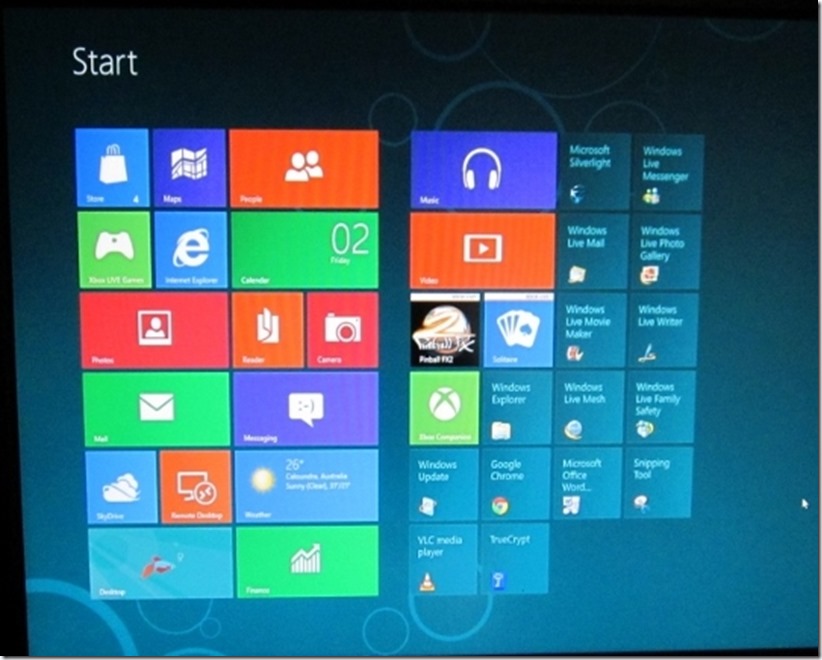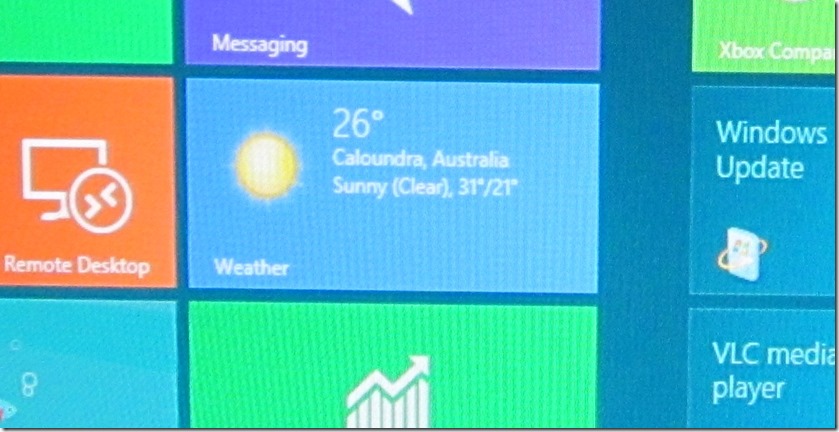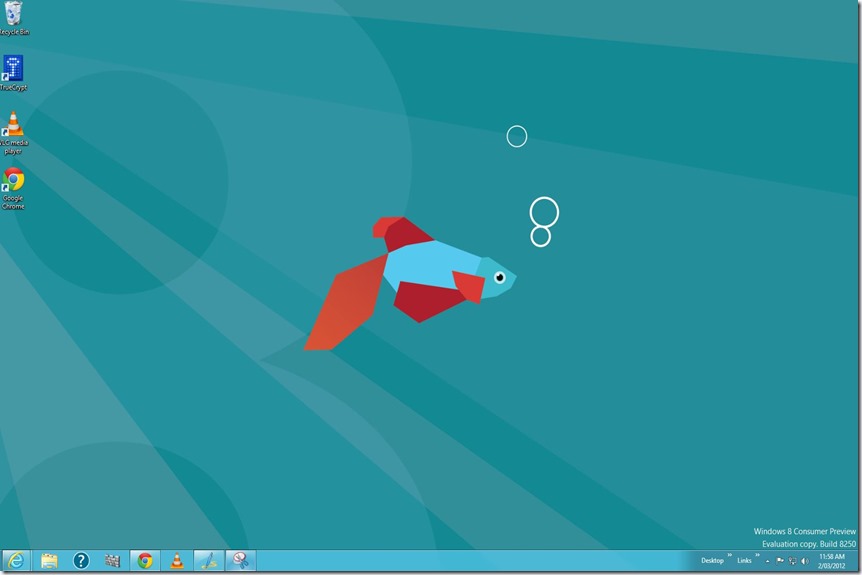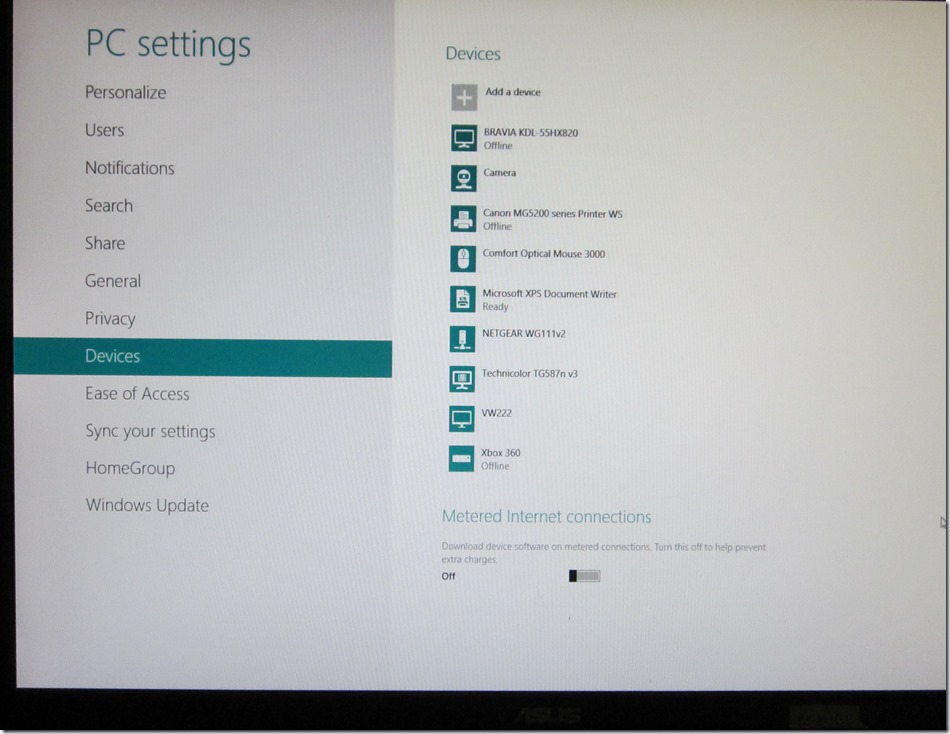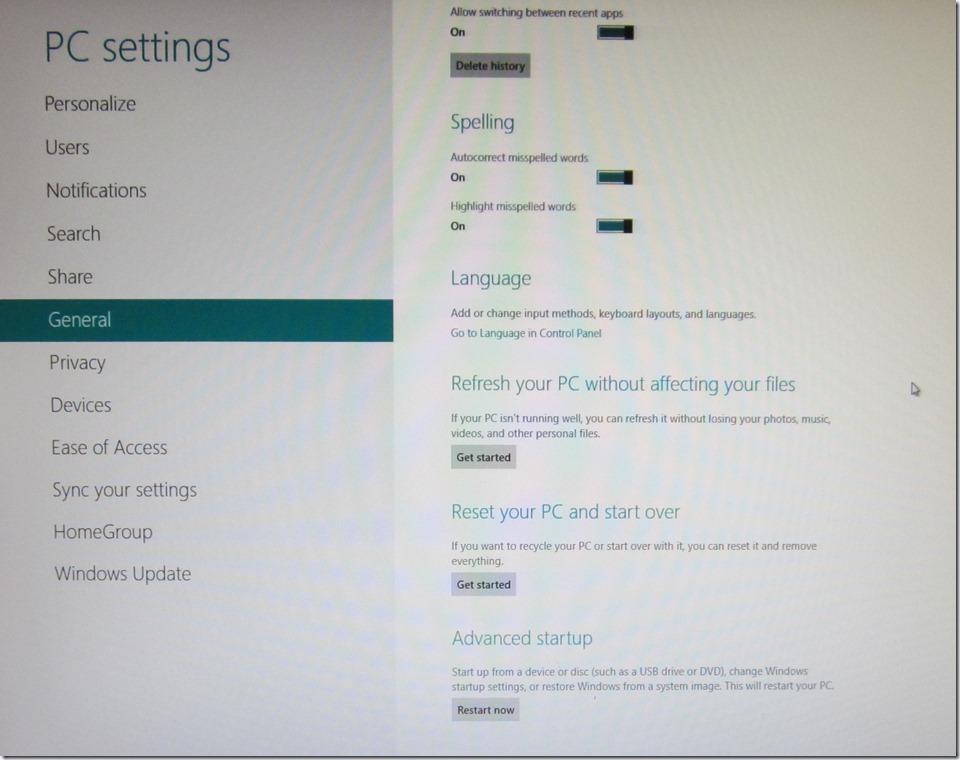I have downloaded and installed the Consumer Preview (or pre release test) version of Windows 8.
My first reaction is positive.
It is different in many ways from Windows 7 but “under the hood” it remains familiar to a Win 7 user. I am still learning, but from what I have seen so far, I will probably be upgrading after it is officially released sometime later this year even though I have been more than happy with Windows 7. I will, however, buy a touch screen for my computer before I do so as a lot of the new features are designed for touch. I will also get an SSD for my boot drive.
The install process has been automated so it performs an upgrade from Win 7 or Vista without losing any of your programs or features. You run a compatibility test first and are given warnings about anything that will not work. The only major warning that I got on my Core i7 machine was that Microsoft Security Essentials won’t work. However this is not a worry as the anti virus/malware program is now fully integrated into Win 8.
I started to download Win 8 onto my main computer but, as I did not want to risk mucking it up, I changed my mind. Instead, I downloaded the .iso and did a clean install of Win 8 (32 bit) on an old computer running XP. It has a Pentium 4 (3 GHz) CPU, Nvidia GeForce 6200 and 1 GB RAM.
I had no trouble loading Win 8 to dual boot with XP and it runs well. Naturally there is no “Touch Screen” functionality.
First up I will address the three things that have been causing the most comments:
- Lack of a Start Button
- The “Missing” Search function that came with the Start Button in Vista and Win 7
- The Metro Interface
Start Button
The Default is the Metro Start Screen. But it is very easy to revert to the normal Desktop via a bottom left “swipe” or “click”. In both cases there is no Start Button. On The Metro Interface you can include tiles for programs you commonly access. When using the Desktop option, the old task bar remains and you can “Pin” things there. However access to all programs and other functions in both Metro and Desktop is now via a bottom right “swipe/click” which brings up a bar that contains buttons for these things. You can also do a right mouse click in the bottom left to bring up a menu that provides links to a number of functions like “Control Panel” , “Explorer” etc. .
Search Function
It is still there and you get to it via a bottom right “click/swipe”. I have been using it and when you get the hang of how it works it is as good as the Win 7 version.
The Metro Interface
It is easy to swap between The Metro Interface and the Desktop (bottom left click/swipe).
The Metro Interface looks like this (see below). As you can see it contains Tiles. The Tiles provide access to programs (or Apps) and you can add or remove them. I am still setting up my Metro Interface and I intend to reduce the number of tiles so I only have tiles for things I regularly use. It is a bit crowded now as the programs for Windows Live Essentials had been installed prior to the image (below) being taken.
Some of the Tiles are active like the Weather one which updates weather information throughout the day. You go into the settings for the App to add places and change from Fahrenheit or Celsius.
However you can easily revert to a more traditional Desktop like this. As you can see it still has shortcuts and things can be pinned to the task bar at the bottom. The clock and other icons appear in the right corner as in Win7.
HIDDEN UTILITIES – CHARMS ETC
I was familiar with the concept of hiding task bars from the latest version of Ubuntu. To see the Launch Bar on Ubuntu 11.10 you hover your mouse (or swipe) the left hand side of the screen. It is similar with Win 8. You can either use a manual swipe if you have a touch screen or use a mouse or the keyboard to access all of the things that you might think are missing. I haven’t worked it all out yet but I am relying on Paul Thurrott at Win Super Site here http://www.winsupersite.com/windows-8 to bring me up to speed.
I can’t say much more at this stage as I don’t have a touch screen and I barely know what “Charms” are. I think they are the buttons that come up when you swipe bottom right. See below – The buttons on the right in the black bar – “Search”, “Share” etc. are “Charms” (I think).
OTHER THINGS
When I installed Win 8 I input my Windows Live / Hotmail sign in details and it automatically synced all my stuff from Windows Live – Calendar / Mail / Contacts / SkyDrive etc..
This means that I have to use my Windows Live details to log onto my computer. You don’t have to do this but I consider it to be a good idea.
The first time I re-started the computer I could not work out how to get to the log in screen. However, by a fluke I pressed the Ctrl button and it bought up the Log In screen. On the other hand it took a few minutes to locate the power button to turn it off. All is well now that I know where to look. (In the “Charms” under “Settings”.)
There are lots of other little things that you discover and here a few screen shots of things I found in Charms/ Settings / More PC Settings:
I included this last one as it shows an excellent feature of Win 8 – The Refresh and Reset functions that should do away with the need for a re-install.
.
I have to add that not all the “Live” tiles work yet but as I said above this is only an early test version. ( I was anxious to set up the X Box tiles but I got a “not yet available in your region” notification.)
I downloaded the Windows Live Essentials programs and used Live Writer to write this blog on Win 8. No doubt, I still have a lot to learn but I can safely say that I am already “up and running” after only a short period.
FIRST IMPRESSIONS
It was easy and quick to install and after a little bit of initial confusion I am learning how to use it. So far I give it a thumbs up.