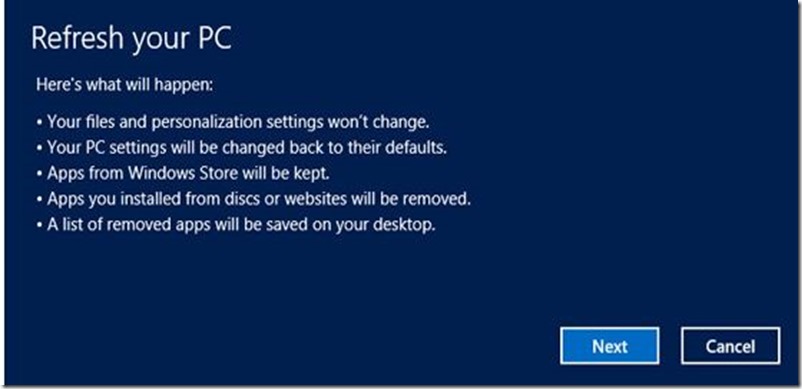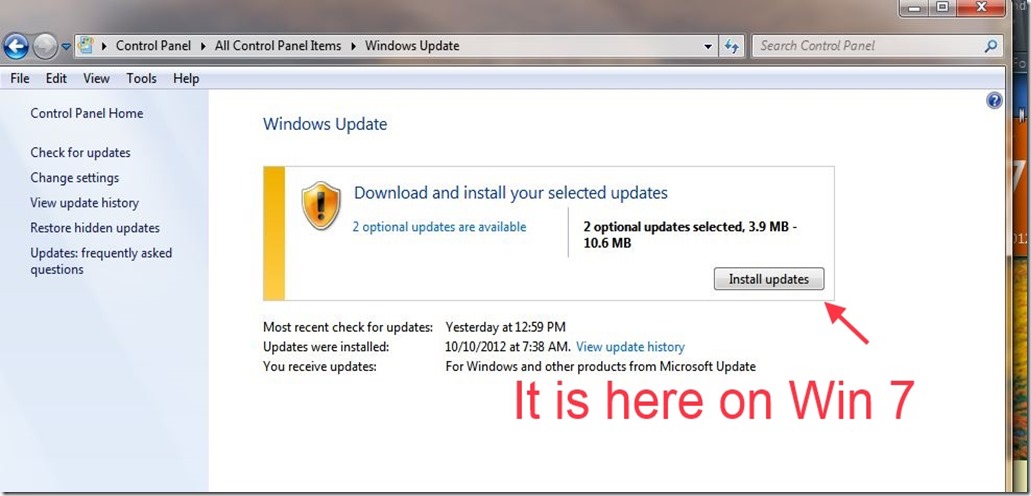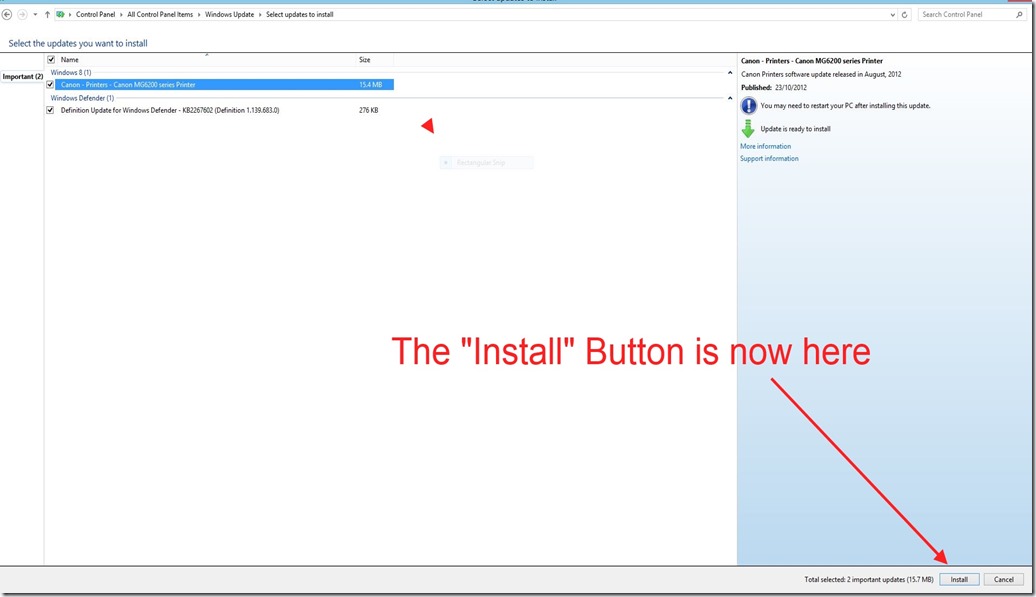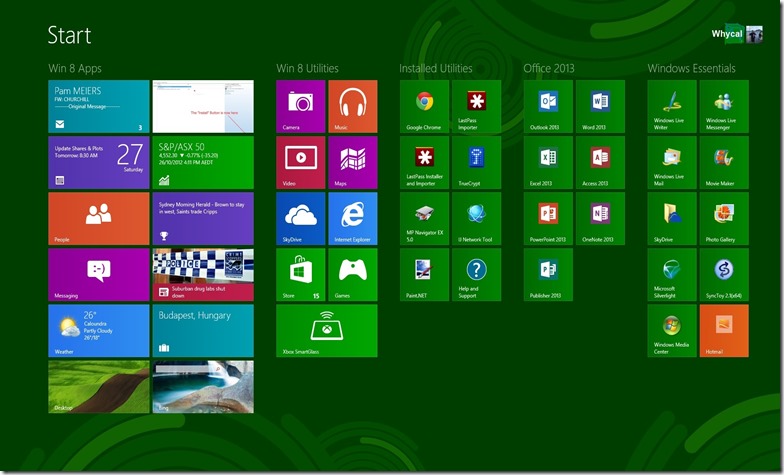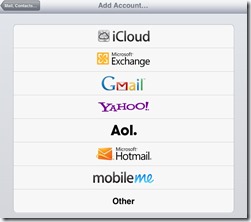UBUNTU 9.04 (JAUNTY JACKALOPE) – SET UP
Posted by whycal on October 6, 2009
Please refer to my post 1st Oct 2009 “RE-FURBISH”. As I have just completed a full set up of Ubuntu, I have listed below details of what I do to get Ubuntu functional for my purposes. DISCLAIMER – This is what I do using my hardware / operating systems. There are no guarantees that it will work in other cases.
Also, I think it is only fair to retract some of the praise I was heaping on Ubuntu when comparing installation times with Vista. It is true that Ubuntu (including Open Office) can be fully installed and updated in about 30 minutes. Installing Vista and MS Office takes much longer but only because of the need to run Windows Update multiple times. The actual installation of Vista & Office takes about the same time as Ubuntu; it is those multi hundred MB Windows updates that make the difference.
But, and this is a big “but”, Vista is very functional at this point particularly if you throw in the easy download of Windows Live Essentials. In particular, Windows update now automatically provides the drivers needed for most, if not all, hardware devices. However, the same can’t be said about Ubuntu. Granted, Ubuntu can do all of the basics at this point but I find it necessary to carry on with a number of tweaks to get Ubuntu to an acceptable level of functionality.
When all of this is completed, Vista is very much the quicker of the two to set up. Whether you like Microsoft or not, no one can deny that they do a first class job in getting their products to work with an almost unlimited number of different systems and/or devices. There is value in paying for their software.
The following list contains the additional steps that I take with Ubuntu 9.04 to get it to a point where I think it is a viable alternative system. Sometimes the information on the internet is a little dated and, even though I have done this many times, I find myself wasting time by going down dead ends. Therefore I use this list to save time. Of course, it will all change when the next Ubuntu version “Karmic Koala” is released at the end of October 2009.
No 1 – GET CODECS FOR PLAYING VIDEO FILES.
My method for doing this is to have small video files in the formats you think you will need. Transfer them to your new Ubuntu machine and open and play them in the default program. I usually use .wmv , .mov & .avi. You will get a pop up asking you to download the appropriate “plug in”. Just follow the prompts – simple.
No 2 – GET FLASH PLAYER
Open Firefox and go to a site that has Flash Video like You Tube (I go to http://live.twit.tv/ ). You will be prompted to get adobe flash. Click to go to the Adobe site. In the drop down box called “Select Version to Download”, select “.deb for Ubuntu 8.04+” and then click “Agree and install now”. When the download window opens, it should show the default which is to open with “GDebi Package Installer (Default)” – Don’t change this – click OK and follow the instructions. Re-start Firefox and Flash video should work.
No 3 – MP3 FUNCTUALITY FOR AUDACITY
To enable export of audio files from Audacity as MP3, “Lame” needs to be installed. The first thing to do is to open “System / Administration / Software Sources” and enable everything under the Tabs “Ubuntu Software” and Third party Software”. On the Ubuntu Software tab there is a “Download From” drop down. The default is “Australian Servers” but I have had trouble with these servers so I change it to “Main Server”.
Now run the “Update Manager” (System / Administration / Update manager). You will find that these changes generate a large number of updates.
When the updates are finished, open “System / Administration / Synaptic Packet Manager” and install LAME from “Multimedia (Multiverse)”. Then from “Synaptic Packet Manager” select “ALL” and find and install – libmp3lame0
No 4 – RIP CDs AS MP3
Ensure “Multiverse” and “Universe” are installed in “Synaptic Packet Manager” (They should be from the above “Lame” installation).
Once again from “Synaptic Packet Manager / All” – find and install “Ubuntu Restricted Extras”
From “Applications” install the program “Audio CD Extractor (Sound Juicer)” using “Add/Remove Applications”.
Open “Audio CD Extractor” – Edit / Preferences / Format / Output Format / Edit and select “CD Quality, MP3 (mp3 type)”.
NOTE – Click on “Applications / Add / Remove” and install and use “Banshee” rather than “Rhythm Box” for a music player. I always un-install Rhythm Box” as it never seems to work properly for me.
Open “Banshee” and set the default for ripping to “MP3” by clicking on – Edit / Preferences / Audio CD / Edit and select “MP3 lame Encoder”.
I also use “Banshee” to rip CDs so I change the preferences to do this automatically when a CD is inserted. With MP3 functionality installed, Banshee can be used with MP3 players (but not iPods).
No 5 -BURNING AUDIO CDs
The best program for this task is Brasero (it comes installed by default). However, another word of warning; this program seems to hang forever at the “Normalise” phase. I don’t know if it ever finishes “normalising” as I have never had the patience to wait long enough. As a result, I suggest that this function be turned off by clicking on – Edit / Plugins – Un-tick “Normalise”.
No 6 – SKYPE
I follow the instructions on this site – http://beginlinux.wordpress.com/2009/04/28/installing-skype-on-ubuntu-904/ Everything works ok except the Video. I have not been able to resolve this issue but video works on “aMSN” (See below)
No 7 – MSN Messenger
Install “aMSN” from “Applications Add/ Remove” (Internet Section). “Emesene” is another choice. Both of these look and work like MSN messenger and “aMSN” picked up my contacts list from Messenger. Unlike Skype, the video works.
No 8 – WEB CAM
Web cams can be a problem due to the driver issue. It depends on what brand you own. Some of mine work (the Logitech ones) but another cheap brand does not.
No 9 – E MAIL
Web based Email programs like Gmail, Hotmail or Yahoo Mail work fine via Firefox. However for POP mail (like Bigpond) I generally use the pre-installed Evolution mail. However, you can easily install Thunderbird (from the Firefox people) via “Applications / Add Remove” if you prefer.
Evolution Mail has fully functional “Calendar” and “Contacts” utilities including the ability to import contacts from other programs like Yahoo mail. When you first open Evolution mail, it walks you through the set up similar to Outlook or Windows Live Mail (desktop).
No – 10 Open Office
As long as the correct time zone was input during the installation, Open Office is fully set up with the correct language in Spell Check. Nevertheless, I always open the word processor and type in the American spelling of colour (color) just to make sure that it picks up the spelling error and Australian English is the default language in the spell checker. (It always is).
No 11 – Wi-Fi
This has been the most frustrating part of my experience with Ubuntu. To get USB Wi-Fi adaptors to work you need drivers. My D Link adaptor will not work “out of the box” and from what I have read there are few if any Linux drivers for these devices. The first thing to do is to install Ndiswrapper from “Applications / Add Remove” as it facilitates use of Windows Drivers for your particular device. Once installed, this program is accessed from System/ Administration – “Windows Wireless Drivers”. With my D Link DWL G132 adaptor, I have installed the .inf files from the Windows Driver folder (numerous versions) but it just won’t work with WPA. It works OK without any protection but I refuse to have Wi-Fi without WPA. On the other hand, the in-built Wi-Fi on my laptop worked without any drivers being installed. Obviously Ubuntu 9.04 comes with the software for the Wi-Fi chip used on this particular Asus laptop.
If your Wi-Fi will not work, there is no choice but to attach to the router via cable.
Netgear WG 111 Wireless USB Adaptor
After much weeping and tearing out of hair, I have been able to get a Netgear WG 111 V2 working. (This is the adaptor that is sent with the Bigpond Wi-Fi modem / router). This is what I did – go to “System / Administration / Synaptic Packet Manager / All” and look for and install “RTL8187 SE-Source”. Reboot. Then use Ndiswrapper to install the .inf file from the Windows drivers for “Realtek RTL8187 USB Wireless LAN (ME/2000/XP) 1.221″ – (RTL8187 is the chipset used in the Netgear WG111 V2). This is the link to get this driver:-
http://majorgeeks.com/Realtek_RTL8187_USB_Wireless_LAN_ME2000XP_d5165.html
Open the zip file and look for “netrtux.inf” under the Windows 98 folder and install it in Ndiswrapper. After much experimentation, I found that the drivers for Windows 98 worked the best. This driver only has WEP encryption but if you close the first pop up window requesting the WEP password, Ubuntu will pop another one that enables input of WPA passwords. So far (touch wood) it connects to my router.
I do have some problems however, particularly when I turn on the computer for the first time each day. The Wi-Fi won’t immediately connect. Instead it gets in a loop requesting and dropping the WPA password. To stop this, I open “System / Preferences / Network Connections / Wireless” and delete any Wireless connections. Then I go back to the Wireless Strength Meter Icon at the top right of the desktop and left mouse click on this icon then click again on any wireless connections. This disconnects the Wi-Fi and it will then automatically re-start and re-connect properly. Repeat this process if it does not work the first one or two times.
Update!! I have since discovered that the problem of not immediately connecting can be resolved. First obtain the MAC address of the Netgear Wi-Fi adaptor from System/ Administration/ Network Tools/ Devices / Network Device / Wireless Interface. Now configure your router to deliver a “Static IP” to this MAC address but leave the Ubuntu machine as DHCP. For reasons known only unto the gods, when I did this the Netgear WD111 connects first time every time. Choose and IP towards the top of the range allowed by the router to avoid IP clashes.
No 12 – PHOTOS / CAMERAS
Ubuntu works with many cameras. Just plug your camera in via USB and let it mount as a drive. Then look for the photos in the camera’s memory and copy to the HDD.
PICASA:–
The default program for correcting photos is Gimp (free version of Photoshop) which I find a bit hard to use. However Picasa can be obtained from Google here http://picasa.google.com/linux/thanks-deb.html
Download the installer and open it with the default “GDebi Package Installer”. After it installs, it works just like – well – Picasa; thank you Google for making it so easy to install.
No 13 PRINTERS – INCLUDING PRINTER ATTACHED TO A WINDOWS COMPUTER
Printing can be set up for a directly attached printer or, if your existing printer is attached to a Windows machine, Ubuntu can print over the network to this printer.
Directly attached printers are easy to set up. Plug the printer into the computer via USB and turn it on. Go to “System / Administration / Printing / New” and select your printer. In most cases it will automatically search for and install the drivers. If not, follow the “choose driver” procedure to get drivers as set out below with printers attached to a windows machine.
Attached to a Windows machine: Make sure that “Sharing” is turned on for this printer on your Windows machine. (Vista – Control Panel/ Right Mouse / Sharing). On the Ubuntu machine, click on “System / Administration / Printing / New / Printer / Network Printer / Windows Printer via Samba”. Click the “Browse” button next to SMB printer and this will activate a small window that should show your Windows Home Network name. Click on the drop down on your Windows Home Network name to expose the list of computers on your network. Select the computer that has the printer attached. This will bring up a “Log In” Window. With Vista make sure that you input the Administration Log In name next to “User Name”. (With XP most people are logged as Admin).Insert your Home Network name for Domain and the Windows Admin password.
The printer should now be listed – Click on the Printer then “OK” & “Forward”. Ubuntu will then search for the printer and hopefully find it. A new window called “Choose Driver” will appear. Select the brand and then the model to install the printer software. Mine is a Canon MP610 and it is listed along with hundreds of other models and makes. Click “Forward” and a new screen called “Describe Printer” appears. The printer can be re-named but, unless you have multiple printers, it can be left at the default name. Click “Apply” and you will be asked to print a test page. At this point Ubuntu will again ask for Authentication. Input the Windows Admin User name and password again and be sure to tick the “Remember” box. With a bit of luck the test page will print.
WARNING !! There is an annoying bug in Ubuntu when printing to a windows attached printer. Every time you print something to your windows printer, you will need to “Authenticate” as follows: – After you have clicked to print your document, go to “System / Administration / Printing” and right mouse on your windows attached printer and click “Display Print Queue”. This will bring up a window with a list of pending print jobs. You will notice that the Status of your print job is noted as “Held for Authentication”. It is necessary to right mouse on the relative entry and click “Authenticate”. Input your Windows Admin User Name and Password.
I was able to do all of this with the Windows Firewall set to Printer sharing. No doubt, anyone with one of the security suites (like Norton & McAfee etc) will be in for a whole world of firewall hurt but, as I will not allow programs like these within a hundred feet of any computer I own, I can’t help with this. As long as your home network is behind a router, it is quite safe to turn off firewalls while these things are being set up. – This comment also applies to Windows Network below.
No 14 – WINDOWS NETWORK
Notwithstanding Firewall issues, (I had no trouble with “File Sharing” turned on in my Windows Firewall), seeing the Vista shared drives and files from the Ubuntu machine is not difficult.
This is how – Click “Places / Network “and a window will come up showing “Windows Network”. Double click on the “Windows Network” icon and, if the windows firewall is being co-operative, an icon for your windows home network will appear. Double click again for the icon for your computer. Double click on this icon and a username and password screen will appear. By default it has the Ubuntu username and the generic Windows “Workgroup” inserted in the Domain space. You need to change this to the windows Admin user name and password with the name of your work group in the domain space. Click “Connect” and you will be able to see the Vista shared drives and public folder. Remember, when prompted to input username, domain and password, always use the Windows Admin Sign In and the name of your windows workgroup.
Going back the other way from Vista to Ubuntu is another issue entirely and I have not had the time to look at this in any great detail. I will leave this for another time.
Note with Windows 7 to get any network access to files on a Win 7 from a non Win 7 machine go into “Home Group” / “Advanced Sharing Settings” and turn off “Password Protected Sharing” and click “Use User accounts and passwords …” under “Home Group Connections”.
Vista– If you’re having trouble logging into other computers from Vista, go here http://support.microsoft.com/kb/947232 and run the “Fix It” tab
No 15 – BURNING DATA CDs/ DVDs & BURNING A DVD TO PLAY IN A DVD PLAYER
When you insert a blank DVD (or CD) the default program is CD/DVD Creator (Applications / Accessories). There are a number of other CD DVD burning programs including “GnomeBaker CD/DVD Writer” and “Brasero” but these will not produce the files needed for a disk that will play in a DVD player.
If you want to burn a DVD that will play in a DVD player, go to “System / Administration / Synaptic Packet Manager” and install “DeVeDe”. Reboot so it appears in Applications / Sound & Video. Then use “Applications Add/Remove” to install “K3b”. Use “DeVeDe” to convert your video file to an .iso file (that contains the correct structure for use in a DVD palyer). Then use “K3b” to burn the .iso to a DVD. Click the “Burn DVD ISO Image” Box on the main menu.
Like any other system, if a burn fails, try another brand of blank disk.
No – 16 GOOGLE EARTH
Installing Google earth is not as straightforward as installing that other Google product Picasa (See No 12). Go to http://earth.google.com/intl/en/download-earth.html
Click “Agree and Download” and save it to your Desktop. The download is called “GoogleEarthLinux.bin”. Right Mouse on it and click “Open with other application”.
At the bottom of this menu is an entry called “Use Custom Command”. Click the little arrowhead to the right of this to reveal an input box and type in – sh – (just sh).
Click Open and, at first, a black Terminal type window will open. Do nothing with this window, instead wait a few seconds until a second window called “Google Earth Set Up” opens fully and then click “Start” and follow the prompts. When it is finished, click on “Quit” rather that “Start”. This will close this window then click inside the first black terminal window and just hit enter to close it. Google earth can now be found in Applications / Internet.
CONCLUSION
There a large number of programs available via Applications Add/Remove and Synaptic Packet Manager but it is a matter of trial and error to find one that will work with your set up. Believe me, I have “trialled and errored” for hours to get things working and something that works on one computer may not work on another.
Some of my friends question my sanity but it is good to learn about these things and, when you manage to get it working, it is good to know that Ubuntu is not only a fully functional alternative but is also free stable and safe.
After all of the above items have been completed, your Ubuntu machine should be able to do most of the things that a home user would want. However, there will always be issues with hardware drivers and it definitely takes more time, patience and effort than Vista to set it up to this point.
P.S. There are some excellent Ubuntu tutorial videos here http://www.butterscotch.com/search.html?srchfld=Ubuntu