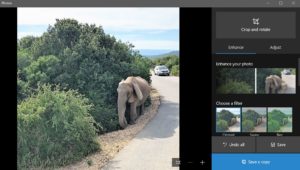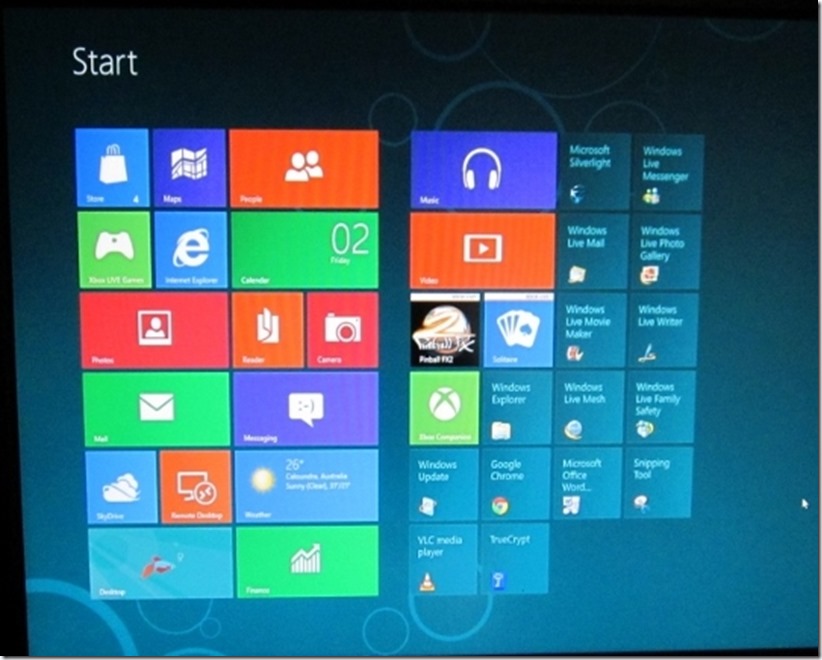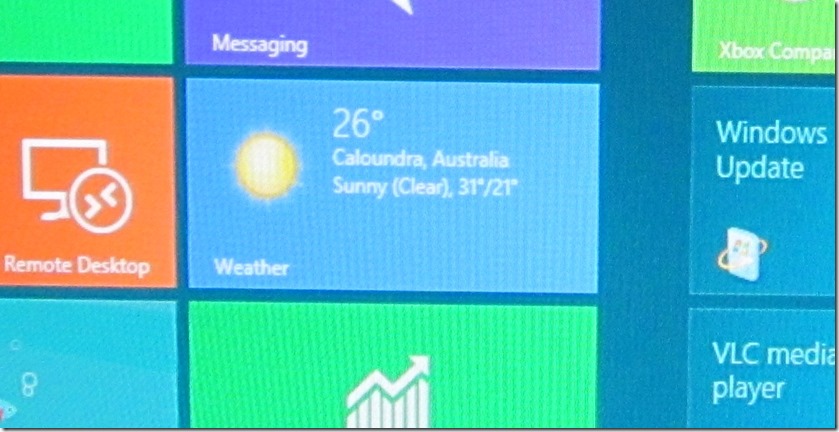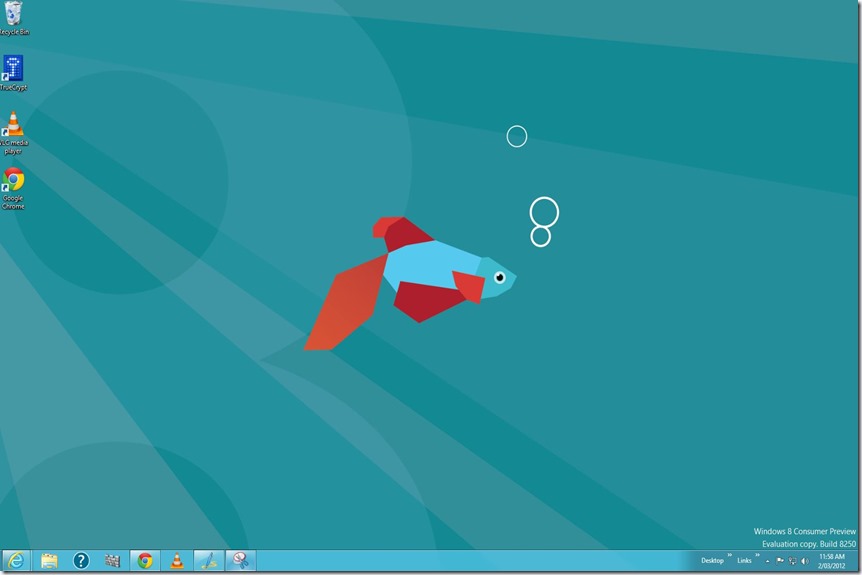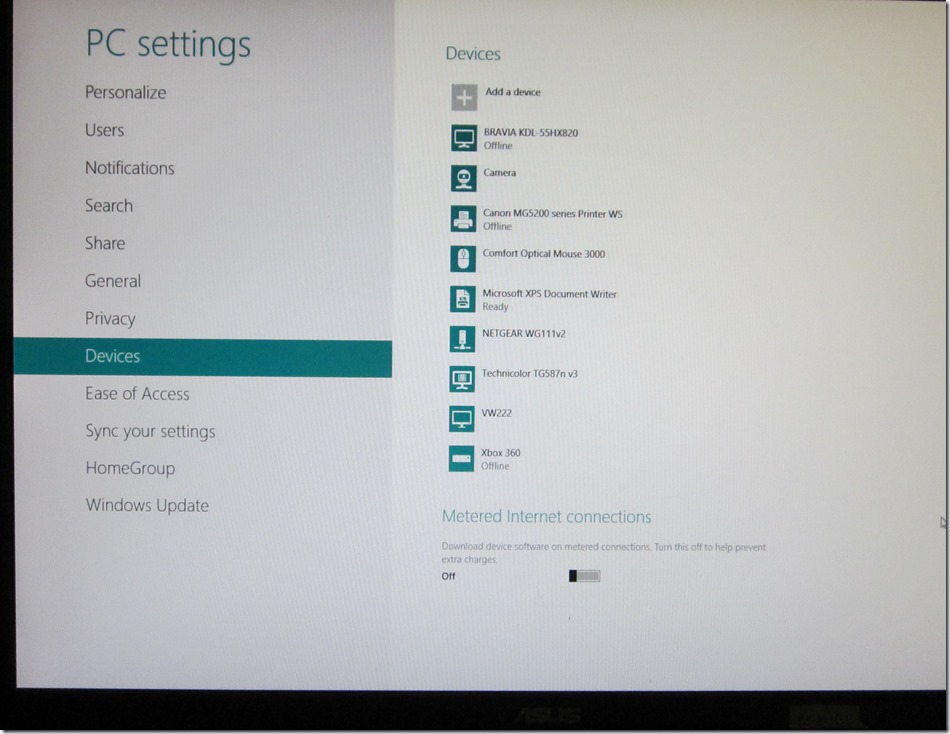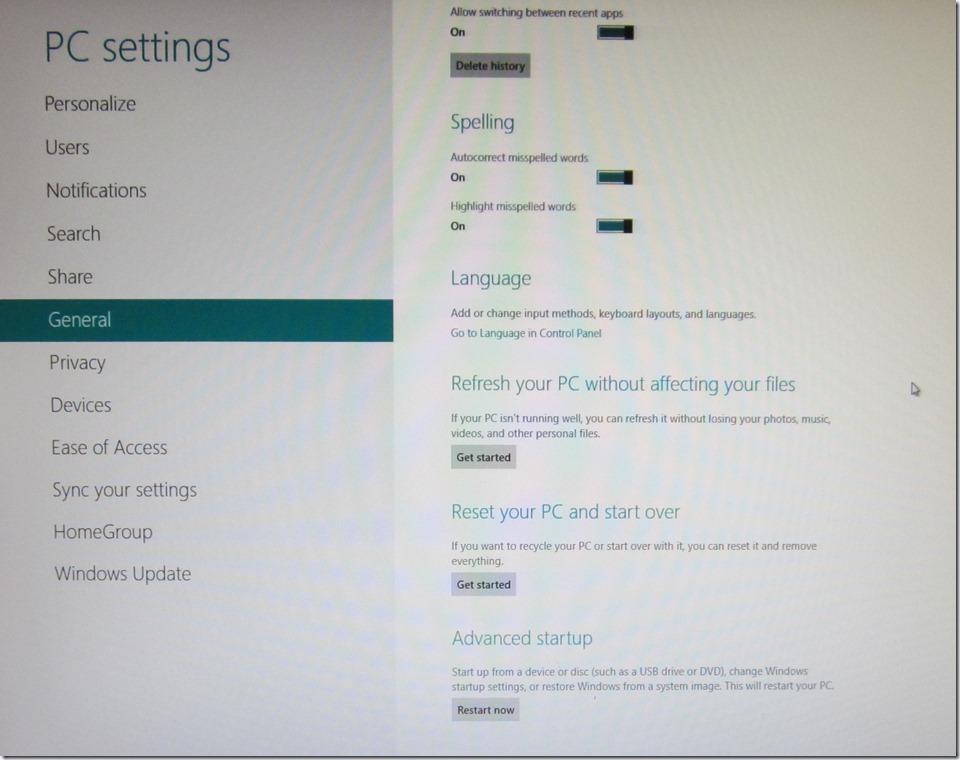As I have mentioned before, doing a re-install of a computer Operating System (OS) is not the nightmare that it used to be. Both Microsoft and Apple have streamlined the process and in the case of Windows 10, a PC Reset can even be easy particularly if you pre-plan.
A full explanation of all of the Win 10 options can be seen here https://support.microsoft.com/en-au/help/12415/windows-10-recovery-options
In “All Settings / Update and Security / Recovery / Reset this PC” you are given the choice to “Keep my Files” OR “Remove Everything”. I have never had a reason to use the “Remove Everything” option and in most cases the “Keep my Files” will be all that is needed. This option keeps all your files but removes traditional programs that you have installed including Microsoft Office. It keeps some of the Store Apps but even when these Apps are not put back automatically, when you re-install from the store they come back with your settings intact.
The following are my tips:
Tip No 1 – Use Microsoft Store Apps when you can.
I have learnt, via trial and error, that wherever possible you should get an App from the store rather than installing a program. The only problem here is the lack of choice in the Microsoft Store, BUT things are improving.
For example, you can get iTunes in the store and my advice is to use this version, rather than downloading from Apple. When you do a “PC Reset / Keep my Files” you have to go to the store to re-install, but the store knows that you own the App. Moreover, it re-installs with your settings, even in my case knowing that, with my Surface Pro 4, I have my iTunes library/ Media file on an SD card with an allocated Drive letter inserted in the card slot under the hinge. It also comes back with Playlists, Podcasts etc..
It is the same with things like the Money App that re-install with your personal settings/ Watchlists and so on.
Tip No 2 – Make list of non-store programs to be re-installed including location of install media and / or Web Sites – with Activation Codes.
If you have to download a program from the internet, make sure that you only re-install from the program’s home site. I will not use any of the download sites and if I can’t find the home site I will not install. If you want VLC go to https://www.videolan.org/vlc/
Use Wikipedia to get the URL if you don’t know it.
When you do a PC Reset, Windows provides a list on the Desktop of the programs that it has removed. However, I only put back the essentials like printer software and other programs that I always use and re-install anything else when needed. With my scanner/printer I keep the install .exe files in a folder in my Downloads. These things rarely change. UPDATE – CARE! Don’t store in Downloads as Disk Clean-up now deletes Downloads.
Tip No 3 – Have your Email Passwords handy.
I use the Mail App and on completion it automatically installs the Email for your Microsoft Account (that you sign into the computer with) IF you have used a Hotmail/Live/Outlook Email for your Microsoft Account. (You can use any Email address for your Microsoft Account and if say you use a G mail address it won’t put back that G Mail.)
You will have to re-input all other Emails. The only one I have any issues with is my Yahoo Email. It comes up with a flag to “Fix” but if you just keep clicking “Fix” and re-inputting the password, it eventually repairs itself. Also, if like me, you have Email on your own Domain name, be sure to keep the server / port details so you don’t have to go looking for them.
Tip No 4 Back Up First
You should be doing a back up in any case so this is a “no brainer”. I just use the inbuilt Win 10 Back Up to an external drive. So, go to All Settings/ Update and Security / Backup (attach your back up drive if applicable) and run a backup FIRST.
Comments
The thing that takes the longest time for me is re-installing Office 365, but this is down to my SLOW internet.
Otherwise it is a simple process made even easier when you pre-plan.
SCREEN FLICKER
I did have, however, one particular concern with the Surface Pro 4 (SP4) and it occurred for the first time when I did a PC Reset a couple of days ago. The issue was with “Screen Shake/ Flicker” which, if you search on line, appears to be a problem for a number of SP4 owners.
I was aware that this problem exists, and it apparently is a driver issue for the Display Adaptor. I immediately went to Device Manager/ Display Adaptor and tried to update the driver but got the notification that the most recent driver was installed. I then went to the Intel site and downloaded their driver, but I got the same notification.
I was starting to panic a bit as the flicker was bad enough to almost make the screen un-readable. However, I found this solution on line – and it worked. Go to Device Manager/ Display Adaptor and un-install the Intel HD Graphics 520. Then do a complete shutdown by holding down together the power button and the volume up buttons for 15 seconds. (Turning it off with only the power button does not fully shut it down.) Then when I started it again, it found the “new” hardware (the Intel HD Graphics 520) and installed the driver. This fixed the problem for me at least.
UPDATE – SCREEN FLICKER
This page contains the official Microsoft Instructions for a complete shutdown and restart of Surface products.
https://support.microsoft.com/en-au/help/4036280/surface-force-a-shut-down-and-restart-your-surface
Procedure to reinstall Display Adaptor:
Go to Device Manager / Display Adaptor and right mouse on the Intel Display Adaptor and click “Uninstall Device”. (It will default to the Microsoft Basic Display Adaptor)
Complete a hard shutdown and restart as per the Video (40 seconds in for SP4/3 & Surface Book) – Hold down the Power Button for 30 seconds, release and then hold down the Power button and the Volume Up together for 15 seconds. (Note if you press longer than 15 seconds the UEFI will come up – just click/tap Exit and Restart)
The Windows Hello camera will not work on the restart so press the Space Bar and log in with your PIN.
Go to Device Manager/Display Adaptor/ Microsoft Basic Display Adaptor – Right Mouse / Update Driver. Select the Search Automatically option and download and install the updated Driver. This will take a few minutes.
Device Manager/ Display Adaptor will then show the Intel Adaptor and Windows Hello and everything else will work as per usual.
NOTE! I am beginning to accept opinion that the screen shake problem has more to do with heat than Display Adaptor drivers. Last time it happened it was a hot day (about 37°C) and I had the SP4 located next to a TV that gives off heat. So I detached the keyboard and put the SP4 in the fridge for 15 minutes and the issue went away. Be careful with this and don’t put it in the freezer. The temperature range for SP4 is 0°C/32°F to 35°C/95°F – So a fridge should be OK for a short period but not a freezer. This is just my opinion so anything you do is at your own risk.


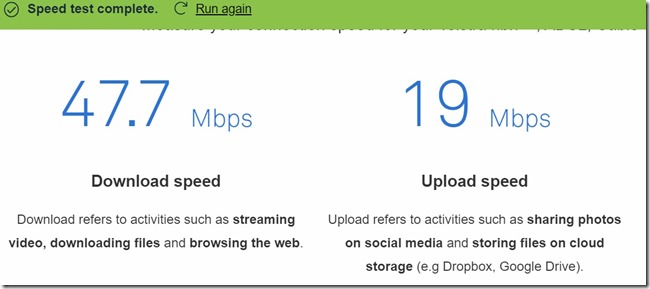

![IMG_5312[4638] IMG_5312[4638]](https://whysun.com/wp-content/uploads/2019/07/IMG_53124638_thumb.jpg)