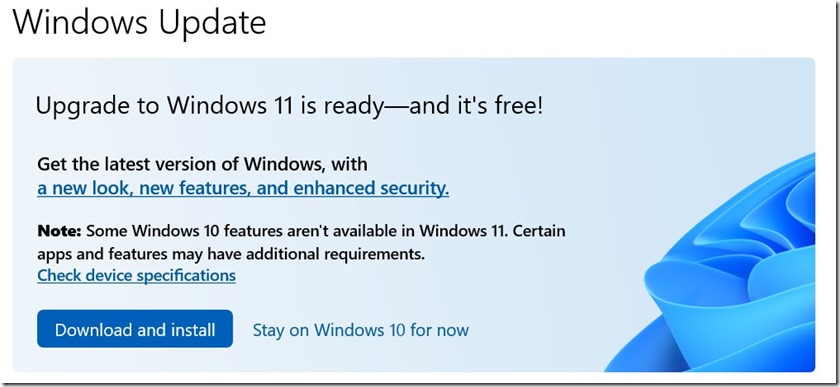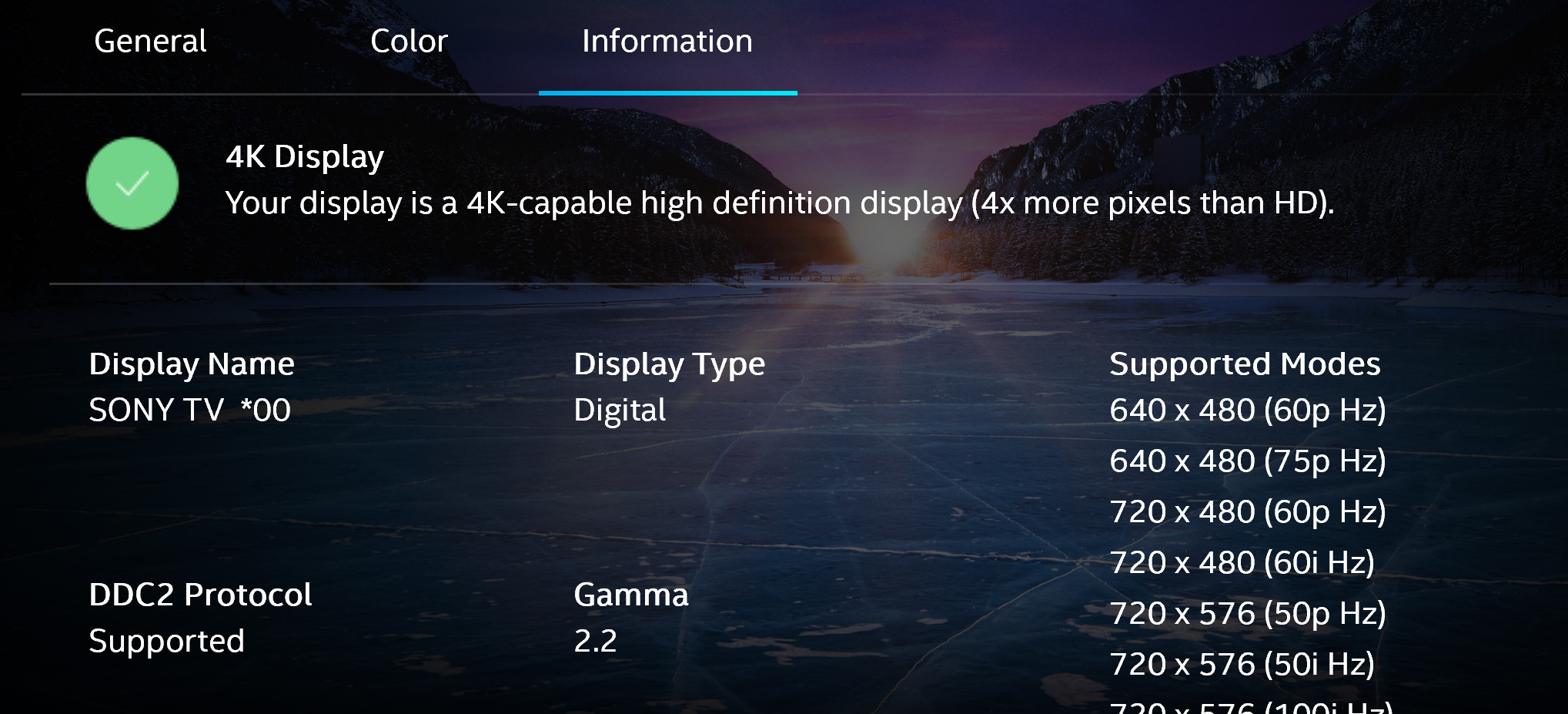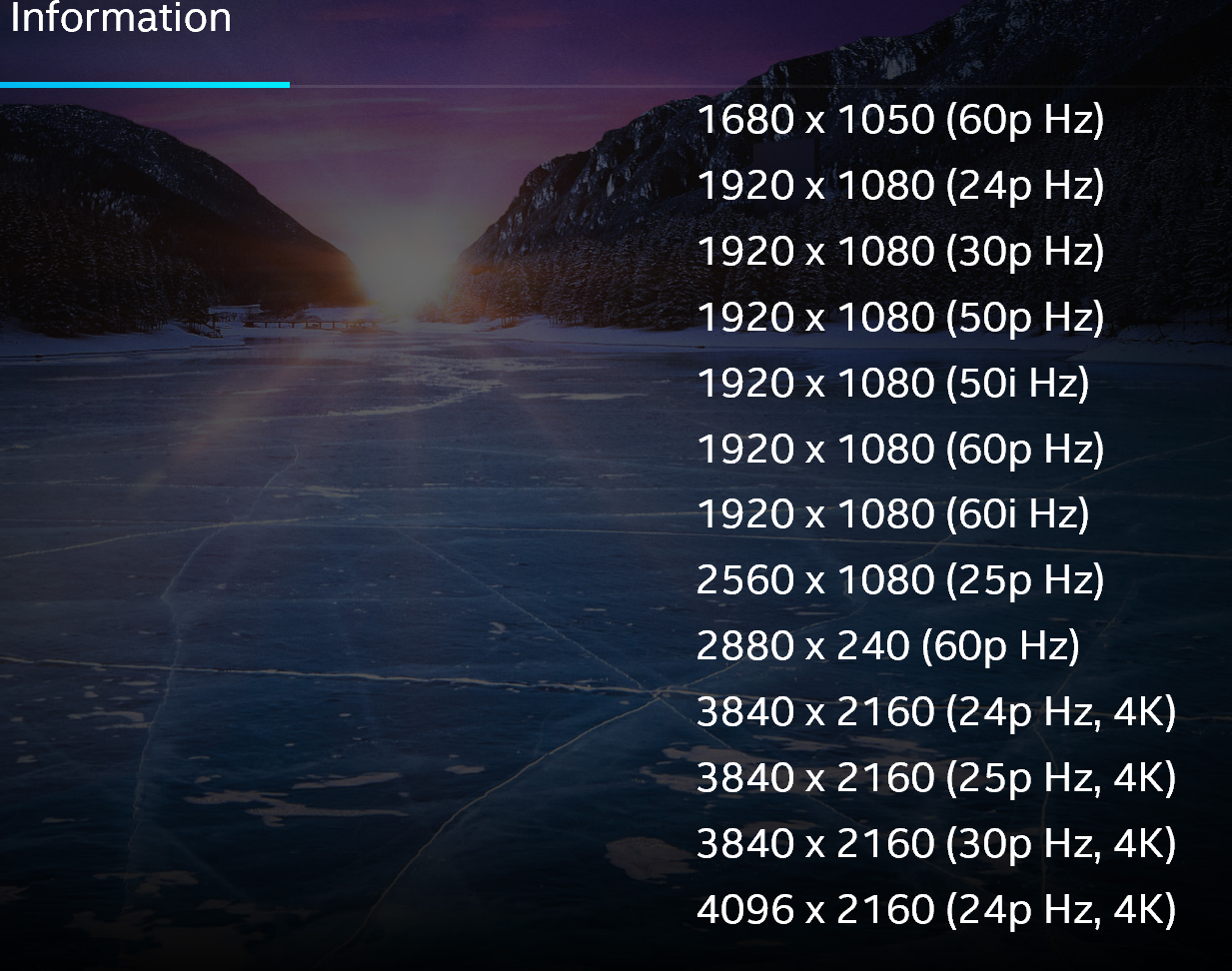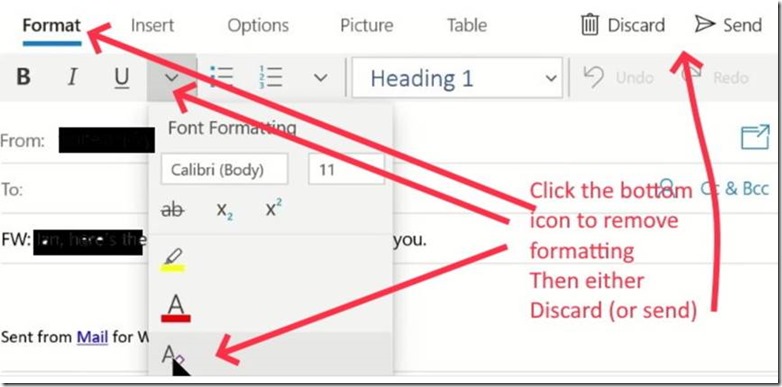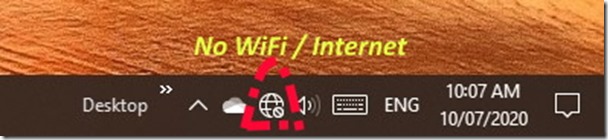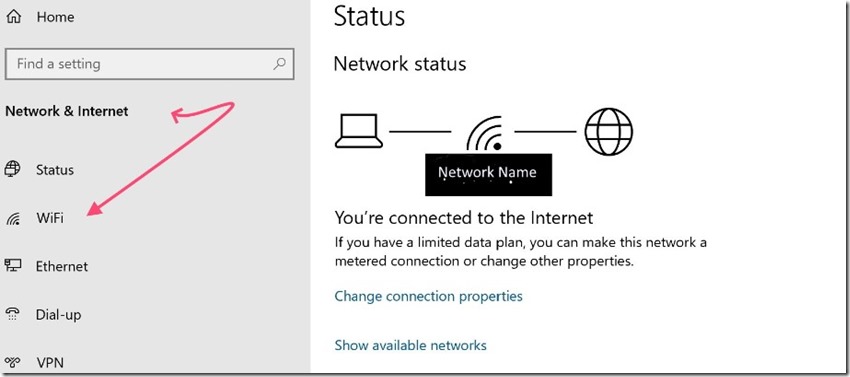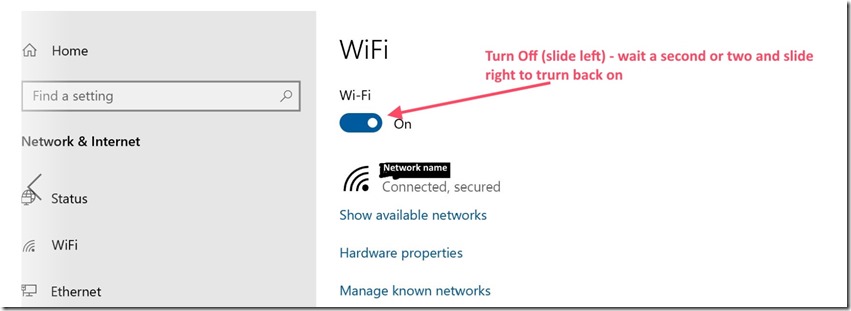I have been very happy with my first NUC and have been using it for almost a year without any issues. See prior post.
I liked it so much so that I decided to replace my HTPC with a NUC to save space and make room for a PlayStation 5.
The new X Box Series X will fit (on its side) in the same space occupied by my X Box One X but the PS5 is a lot larger than the PS4. As a result, I thought I would replace my HTPC with a NUC to open up more space for a PS5.
I bought a “bare bones” NUC with a 10th generation Core i5 and inserted 32 GB RAM and 2 X 1 TB hard drives. (The models with “H” in the model number have space for an additional 2.5 inch SATA SSD as well as the main M.2 drive.)
My existing HTPC has a reasonable graphics card plus a TV Tuner card and a sound card. However, with nothing on FTA (Free to Air) TV, I rarely, if ever, use the TV Tuner card. I play Blue Ray discs on the X Box One X using my Denon AV Receiver so I now use the HTPC for watching Netflix, YouTube and iTunes videos.
Therefore, I reasoned, a NUC would fulfil these requirements and I went ahead and purchased another NUC and attached it to one of the four HDMI inputs on my Sony 4K HDR TV
PROBLEM – POWERS ON BUT NO PICTURE
All went well for about a week. Then one morning when I turned it on there was power but no picture on the screen.
I tried everything in terms of the Intel troubleshooting wizard – with no success:-
This is the link to the Australian version of the Intel NUC no boot troubleshooting wizard
https://www.intel.com.au/content/www/au/en/support/topics/wizard-nuc.html
OR just search for – Intel NUC troubleshooting wizard.
After searching the internet, I ran across posts that suggested the problem may be with using a HD TV as a monitor. There are various NUC models with varying integrated graphics capabilities. As a result, some models have problems with some HD TVs. So, I then connected my NUC to a computer monitor and it operated normally.
On the TV, I discovered that the input being used for the NUC had an “Enhanced Format” setting that was turned on. When I turned off this setting or used another HDMI input without this feature, the picture was OK. However I still occasionally had a problem on getting the video to display after sleep and had to use this solution:
Unplug your Intel NUC from the AC outlet and wait for about 10 seconds. Press the power button on the front panel of your NUC a couple of times. Do this with no power source connected to make sure the NUC discharged completely. Connect your NUC to the AC outlet and try to turn it on.
I did further research and Intel does sell NUC models with higher end graphics. My NUC is not one of those.
My NUC does come with an “Intel Graphics Command Centre” App. I opened this App and set it at 3840 X 2160 with 60p Refresh rate.
Hopefully this will fix the problem. I will add to this post with the results. I don’t want to even consider an External GPU (eGPU) as they are bigger and more expensive than a NUC.
UPDATE
It has been a couple of days now and the problem appears to have been resolved. (I hope / touch wood).
Setting the output via the Intel Graphics Command Centre to 3840 X 2160 with a refresh rate of 60 Hz P seems to have fixed the issue.
After installing the hard drives and RAM, I immediately attached the NUC to the TV to install the OS and complete the setting up. The integrated graphics on the NUC detected the TV as the monitor and, by default, set the output to 3840 / 2160 / 59P.
Therefore, I can only conclude that the refresh rate of 59Hz was the cause. The TV manual shows refresh rate specifications for the HDMI inputs of 50 & 60 Hz with additional refresh rates of 24,25 & 30 on 2 of the HDMI inputs.
I know very little about this subject but changing the output from the NUC to the TV from 59Hz to 60Hz seems to have fixed the problem.
I did a lot of reading on the internet about this. CNET has an article that suggests that I should use 50Hz in Australia (and UK) See https://www.cnet.com/news/ultra-hd-4k-tv-refresh-rates/
This article states that, refresh rates of 50 and 60 work the same, as do 100 and 120. In countries that have 50Hz electricity like the UK and Australia, refresh rates of 50 and 100 should be used.
However it is working at 60Hz so I think I “will leave well enough alone”. Also, I don’t think it matters much as I don’t have the Premium Netflix subscription and both Netflix and iTunes video looks OK to me.
UPDATE No 2
I have come up with a couple of options as a final solution to the issue covered above.
OPTIONS
No 1, Change the Intel Graphics to an output of 1920/1080 60P (which is on the list of “Supported Modes” in the App)
OR
No 2, Set at 3840/2160 50P with All Settings / System / Power & Sleep / Power set to “never” for both screen and PC. (NOT on the list of “Supported Modes” in the App and only works if you set the power for the screen never to go to sleep.)
Previously I was having occasional problems with the screen waking from sleep but, with either of these settings, I have had no issues for many days.
DETAILS
I discovered that the Intel Graphics Command Centre has a section that displays all supported outputs for the attached monitor. (Yes, I know – I should have looked!)
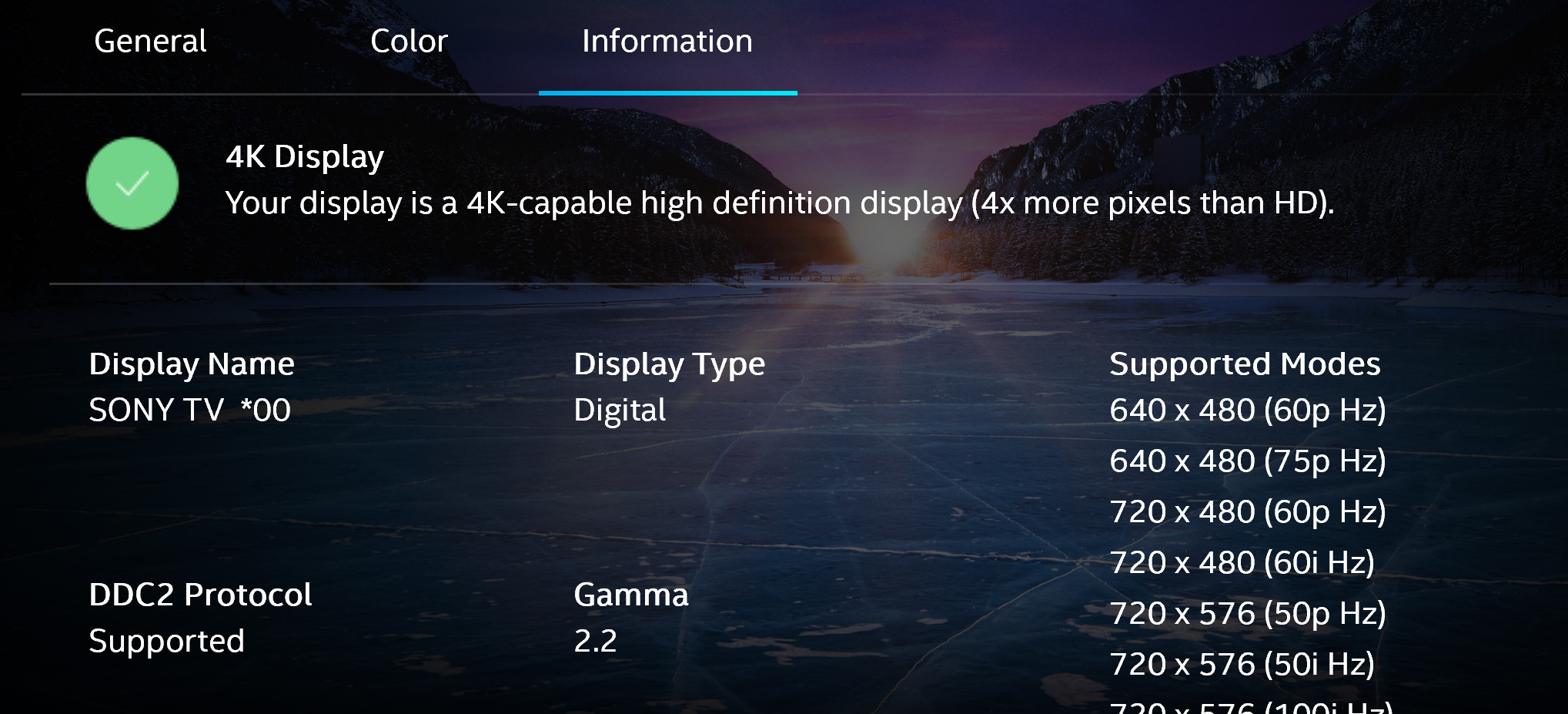
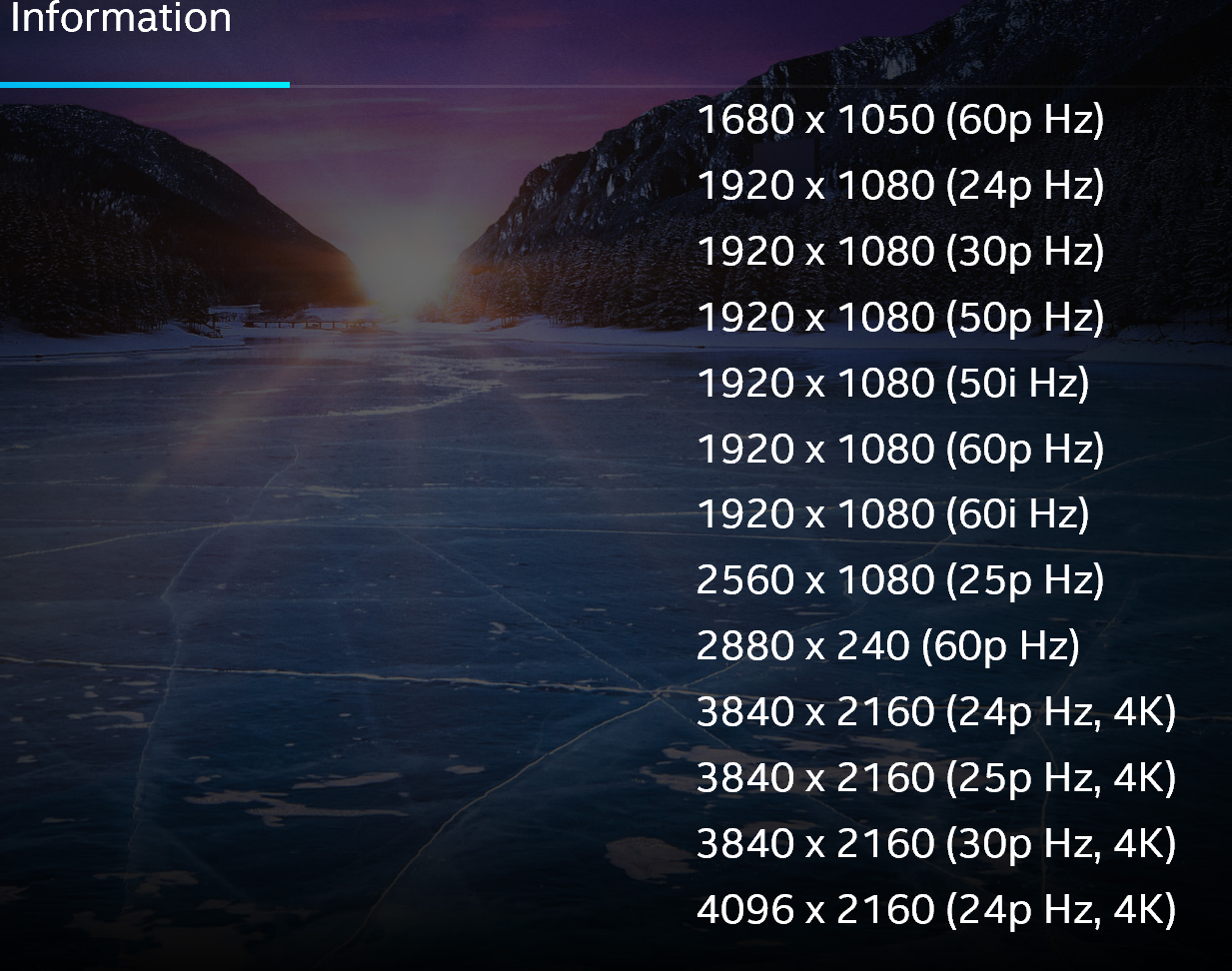
As can be seen, it can display 4K resolutions but only at lower refresh rates. However, set at 4K but at lower refresh rates, the difference is noticeable.
A setting of 1920X1080 60P (or 50P) is very good and I can’t see any difference between Options 1& 2.
As a result, I will use Option 1 as it is on the “Supported Modes” list while Option 2 is not and I don’t have any video on or via the NUC that is in 4K. Option 2 is handy to know in case I get a Blue Ray Drive or upgrade Netflix etc..