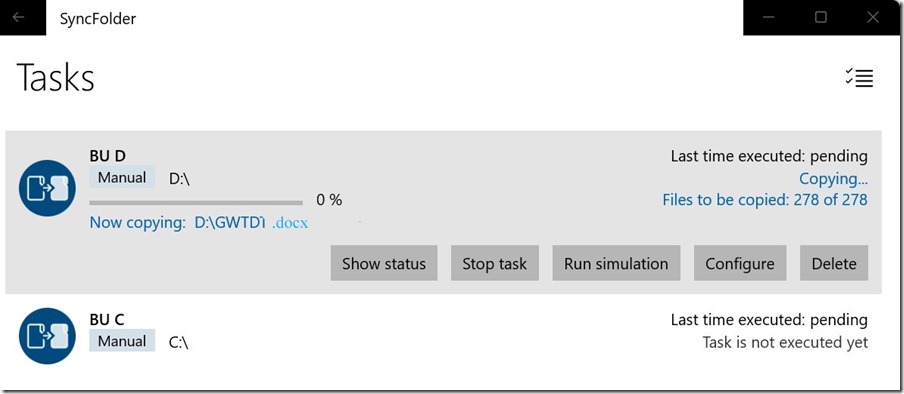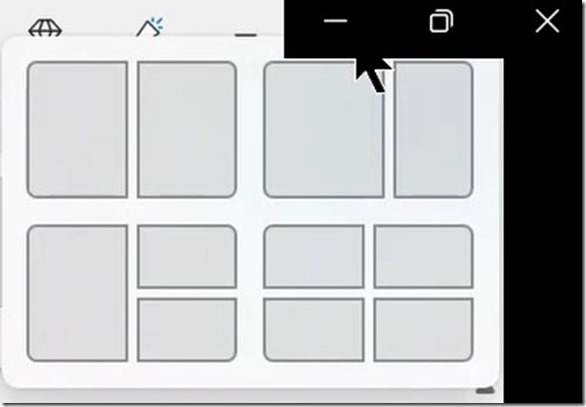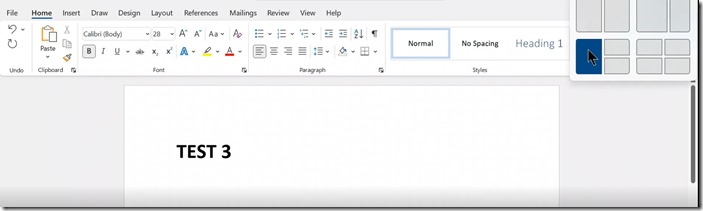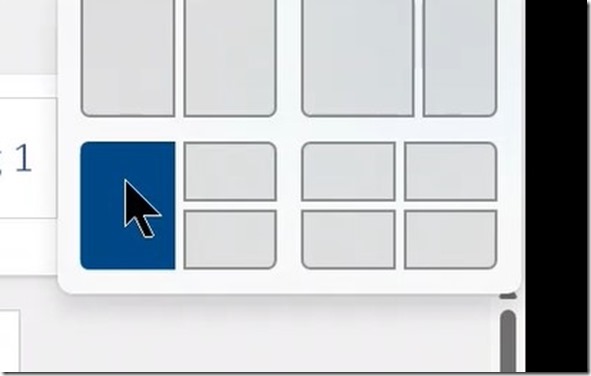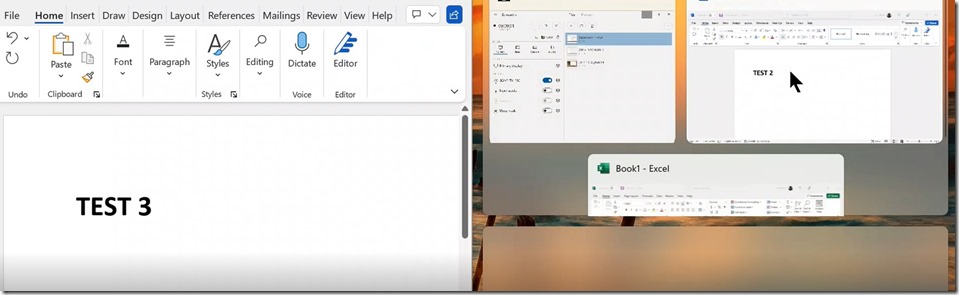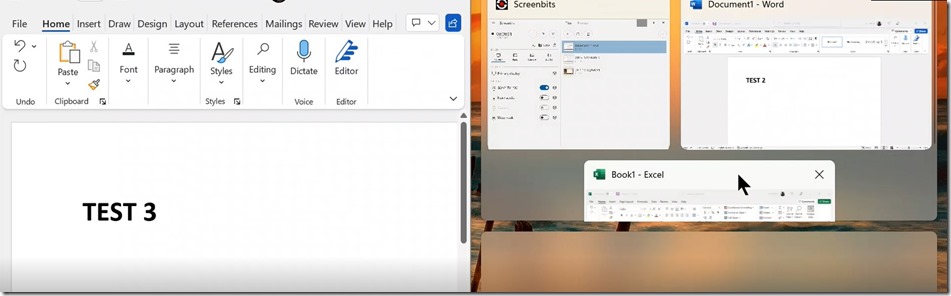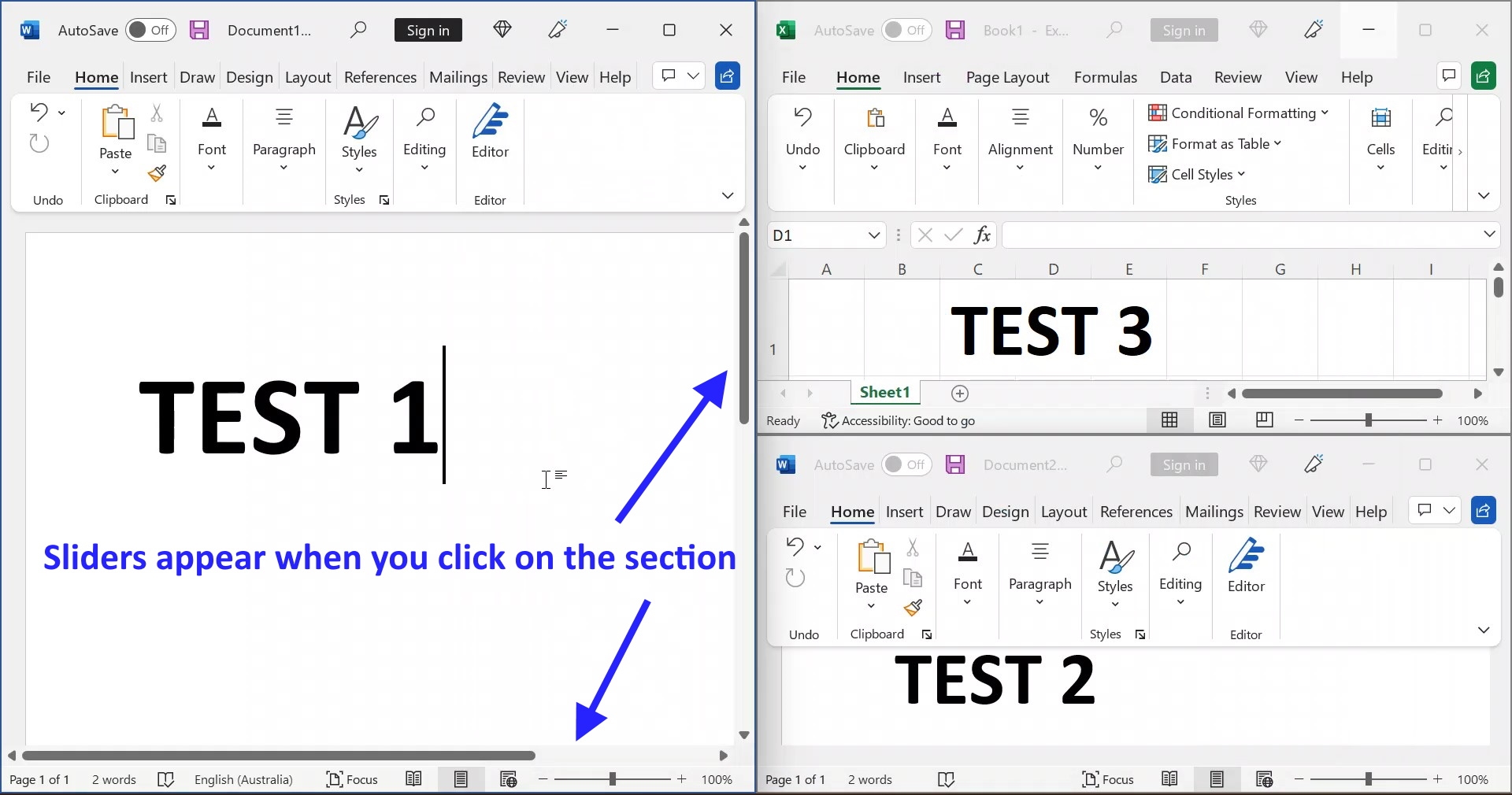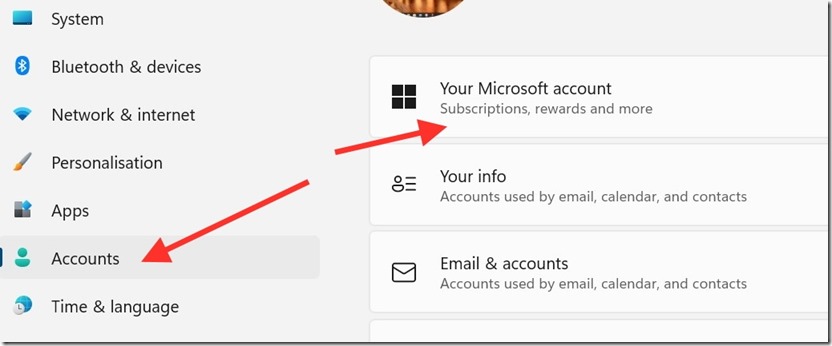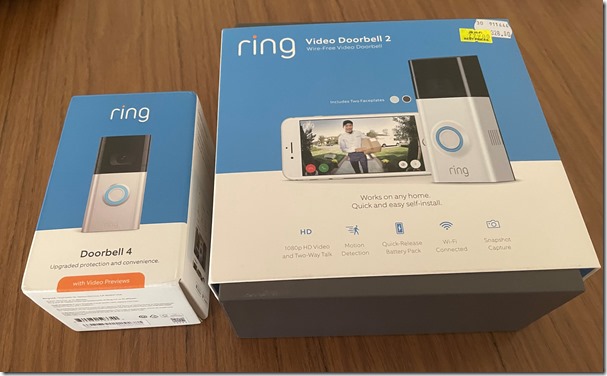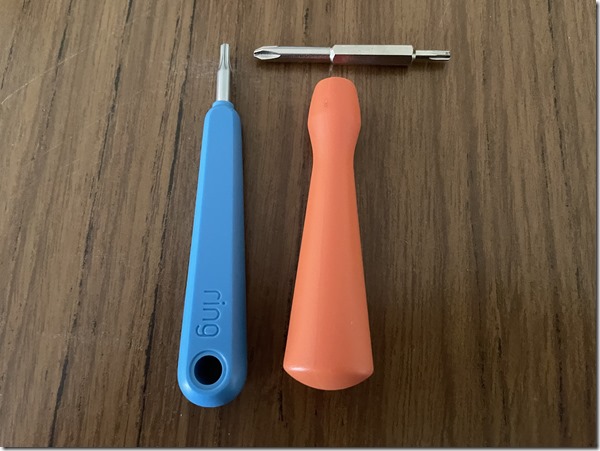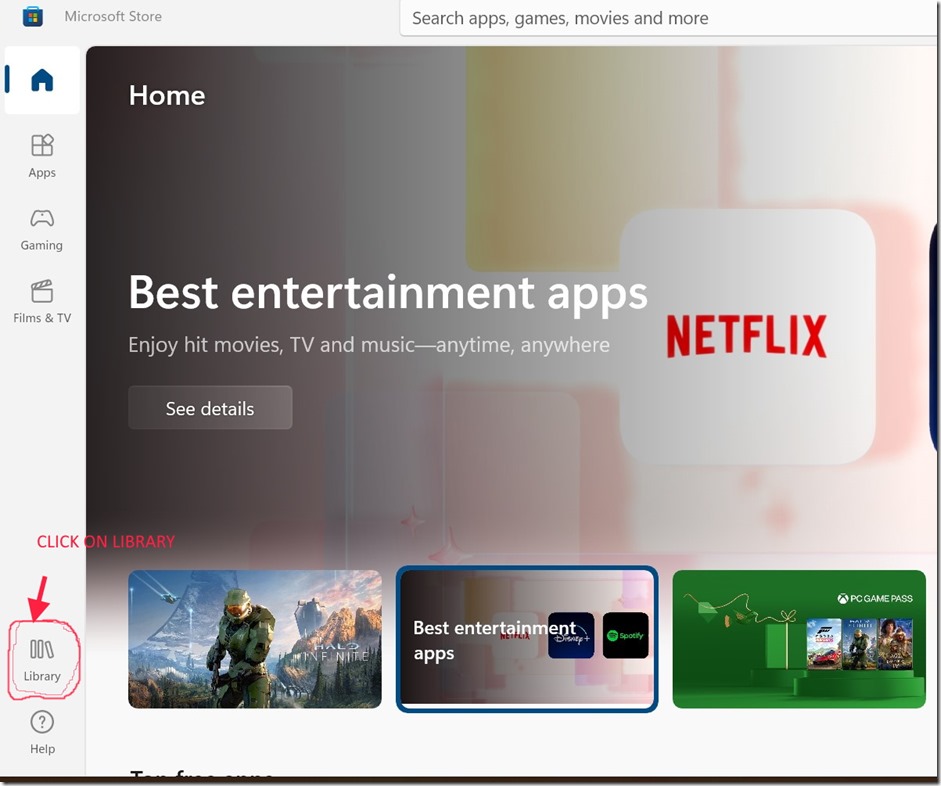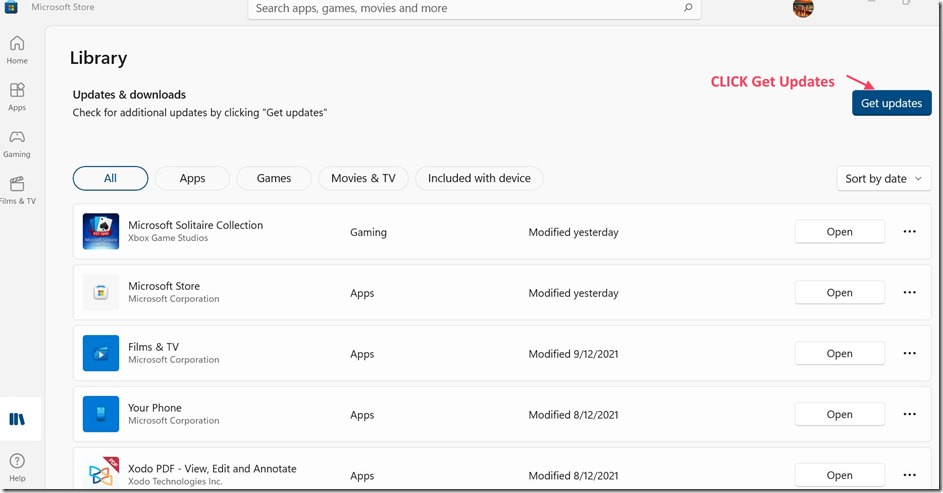Please refer to my previous post about this topic. Nothing has changed since my last post and the Backup section in Win 11 ‘Settings’ continues to be for backup to OneDrive only.
As stated, I use the 3-2-1 Backup method. Three (3) copies of all data, stored on Two (2) different local storage media, with one (1) copy offsite, in a remote location. That is – the original on the computer with a local Backup copy on an external hard drive (using Windows Backup) and the third copy in another location. In my case the third off site copy is on OneDrive.
I use the 3-2-1 method in case something goes wrong with the internet and you need a local backup. In fact with my main older computer (still running Windows 10 – it can’t be updated to Win 11), I have a 4th (local) backup to an external drive that is neither connected permanently to the internet nor the computer in case I get infected with ransomware type malware.
For the 4th copy, I have been using the Microsoft program “SyncToy”. Unfortunately SyncToy is no longer available for download from The Microsoft Download Centre but it still continues to work where it is installed. As a result, I do not have it on my newer computers and, therefore, I don’t know if it works on Win 11.
A 4th backup is a bit superfluous on the other computers that do not have anything of importance on them. Nevertheless I will start looking around for an alternative to SyncToy in case it stops working and/or if the File History backup method is withdrawn – which I hope is never the case.
The thing I like most about SyncToy is that is makes a direct copy of everything so that it looks just like the copied drive. It is more of a synchronisation program rather than a back up program – as the name suggests. Therefore, I want a program that operates like SyncToy. I don’t mind paying but I don’t want to pay a subscription.
I also want it to be a local Backup to a hard drive that can be disconnected from the computer when not in use – just like SyncToy. With my current set up, I have an external USB Drive to which I have assigned a Drive Letter.
TO ASSIGN A DRIVE LETTER IN WINDOWS 11, – Settings / System / Storage / Advanced storage settings / Disks and volumes / Click on the drive and select Properties and use the Change Label and Change Drive Letter buttons to name and assign a permanent drive letter.
I found a program in the Microsoft Store called – SyncFolder. This is their Web Site http://syncfolder.cwwonline.be/
It has 3.8 stars (out of 5) in the store but only 9 reviews. It is free, but the privacy policy says that the app – “doesn’t collect and doesn’t use any personal information, except to cover use cases where the user must configure source or destination locations that require user credentials (account, password, key, ..) for access.” – I won’t back up OneDrive so I shouldn’t need to be concerned about “user credentials”.
I will trial it on my HTPC for a while and add a review to this post (and the Microsoft Store) after I have used it for a while.
SyncFolder operates like Sync Toy and I set it up for manual sync and ran it:
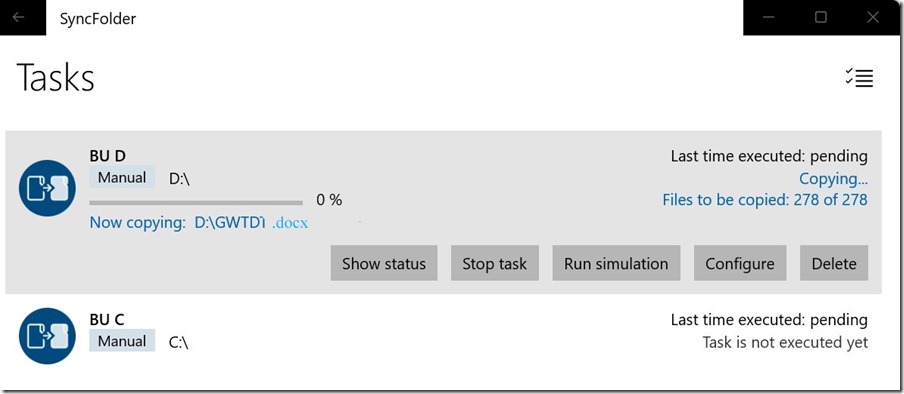
I have now completed the first backup plus a couple of tests with additional documents. Just like SyncToy, the first time took a while. However, subsequent backups are quick as it only copies the changes.
So far – So good. As with SyncToy, I excluded all the system/program files etc, so it is only syncing my files. You can even run all the tasks at once by clicking in the menu as follows

With both backups, D drive and C drive, I excluded all system and program files so that I only sync my own files. In the case of C drive, the backup is only for ‘Users’ and, even then, it only includes folders like Documents, Pictures etc that contain my files.