Refer my previous post about my new NUC.
My old desktop computer started life when I built it in 2008 but the current iteration dates from 2013 when I kept the Lian Li case but replaced almost everything else.
Two problems surfaced at the same time. These were:
No 1 – We Can’t Sign into Your Account
On bootup, I kept getting the above notice. The suggested simple fix of signing out and signing back in did not work and the alternative seemed to be to carry out a number of changes to the registry. I did not want to do this and thought it would be easier to do a PC Reset.
However, the PC Reset process kept failing. At first, I thought that it might have something to do with the inability to sign into a Microsoft Account. However, later I discovered that the special partition on the C drive needed for a PC Reset was missing. Whether this was due to problems with the 2-year-old SSD and/ or if I did not copy it over to the SSD when I imaged the old drive for transfer to the new SSD, I can’t say. I am reasonably certain that I copied over all of the partitions, but I can’t remember.
In any case I resolved the issue by setting up a new user, elevating it to an Administrator/Microsoft Account and then deleting the old user account. Then I went to the Microsoft site the get the download tool and installed a fresh copy of Win 10.
Everything now works as it should, and a test PC Reset was successful.
No 2 – Computer Failed to Boot when shut down and re-started.
If I shutdown the machine and tried to restart after a short period, it would not send a signal to the monitor. Power was getting to the motherboard and the hard drive was working, just no monitor. My first thought was a problem with the GPU, and I tested this and resolved the issue by swapping out the GPU. The old GPU was a Gigabyte Radeon HD6850 that I bought in 2011 so I have had a fair run out of it.
OTHER THINGS:
Will Not Boot From DVD
As stated above I obtained the download tool to make a bootable DVD of Win 10 for a fresh install, but the computer would not boot from the DVD. It took more than a few minutes for “the penny to drop” and to realise that I had to go into EUFI and turn off fast boot.
Storage Spaces
As well as not being able to boot from DVD, I really started to panic when I pulled out the additional hard drives to recover and copy my data. All was not lost as I had current backups to other drives, one up to date using Win 10 Backup and another a week old via SyncToy. But again, it took more than a few minutes to put two and two together and remember that, back in the days of Win 8.1 (I think), you could create a “Storage Space” by combining physical drives into one big virtual drive. Why I did this I cannot say, but it was probably because I could. I think the last time I bought the OS was Windows 8 or 7 and the “Storage Space” survived the subsequent upgrades to Win 10.
However, I found out the hard way that you just can’t pull one drive out of the storage space and put it in another computer to view/copy the contents. It has to be properly removed and even then, the data on the removed drive is lost.
Anyhow, I had up to date backups, so I did not lose anything, but I have no real use for storage spaces, so I won’t be using it again.
Back Ups
I was using both the inbuilt Win 10 back up set to the default of every hour PLUS a separate back up using SyncToy that I performed when I remembered – usually about once a month. Both were to external USB drives with one (the Win 10 back Up) permanently attached and the other (SyncToy) plugged in just for the backup.
I will keep doing this for my new NUC.
One thing that I did learn is that the Win 10 Back Up system does not detect changes to files encrypted with VeraCrypt. SyncToy does, but only if you tick “Options/Check File contents”.
I tried the new “Personal Vault” in OneDrive but gave up as it becomes annoying with constant reminders about signing out and in.
So in the end, the silver lining is that I learnt some valuable lessons.





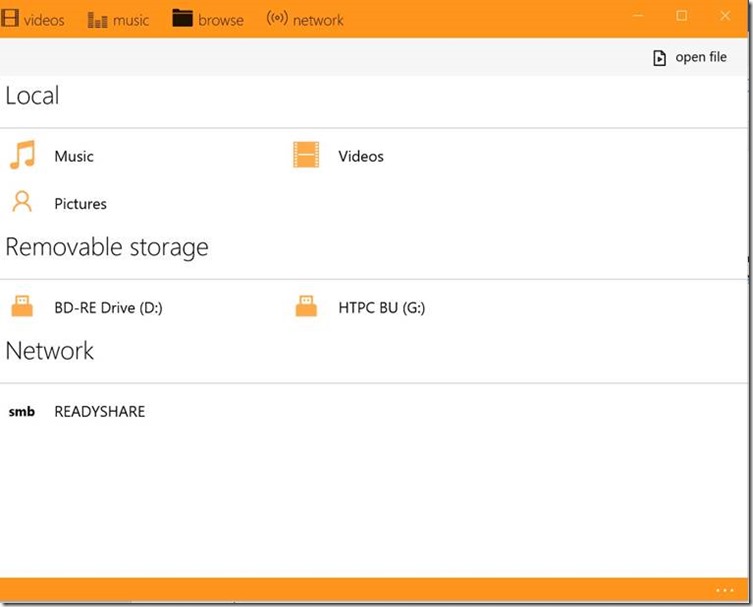
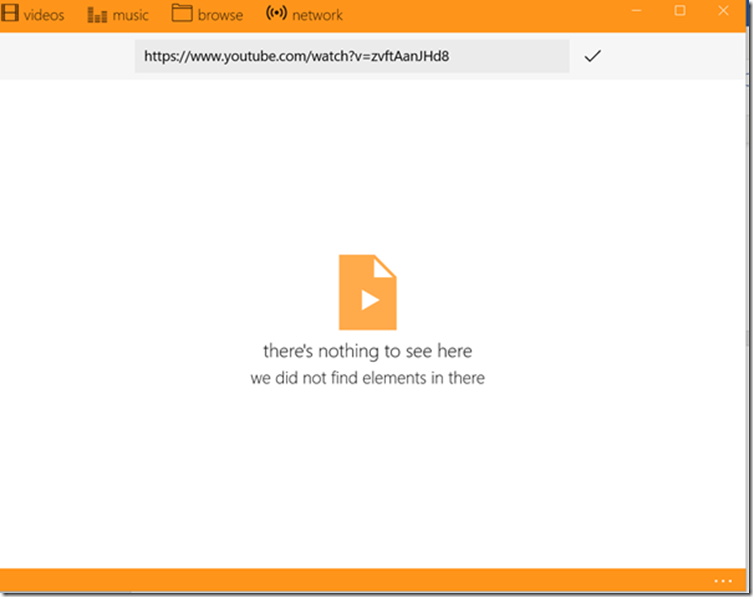
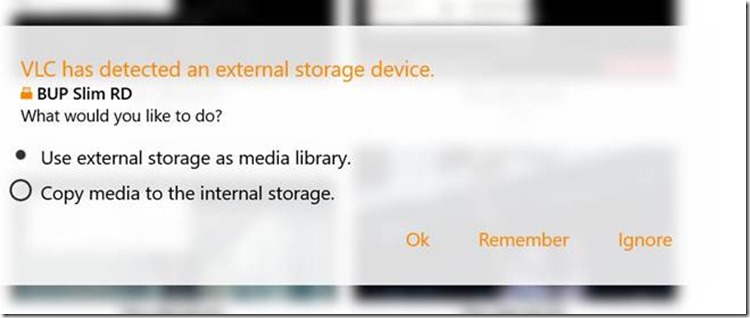
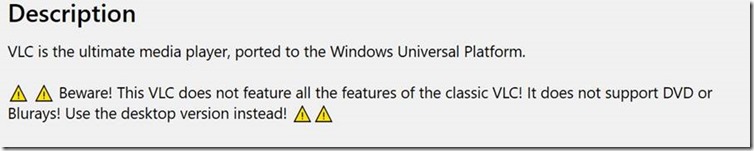
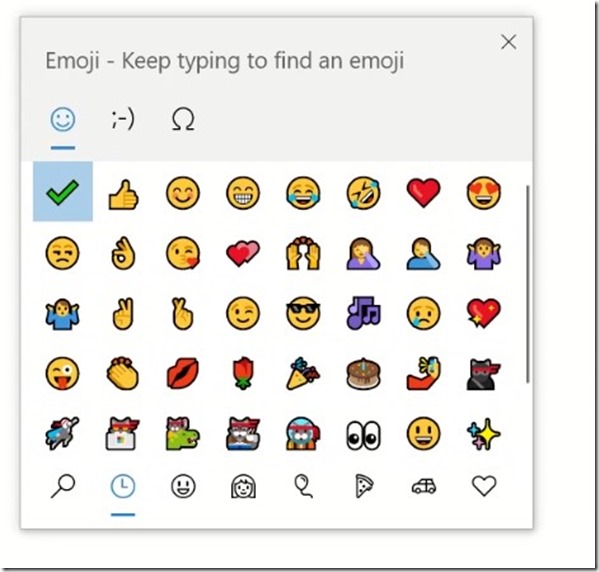
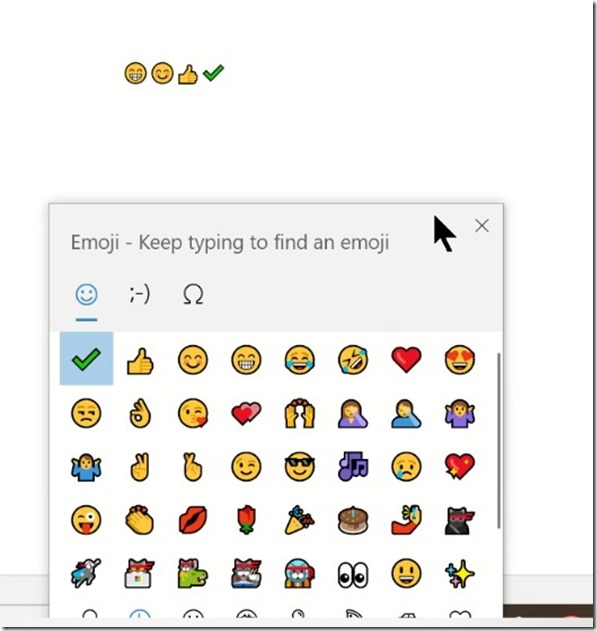
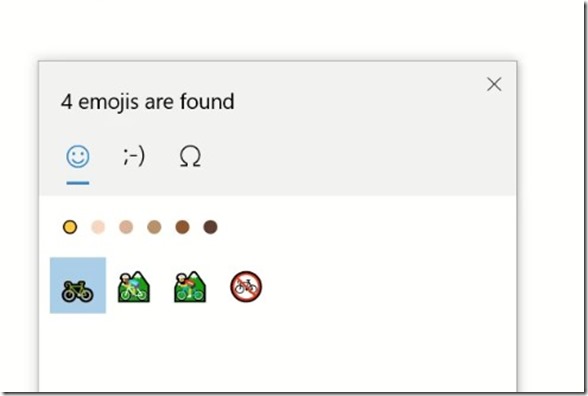

![IMG_5312[4638] IMG_5312[4638]](https://whysun.com/wp-content/uploads/2019/07/IMG_53124638_thumb.jpg)