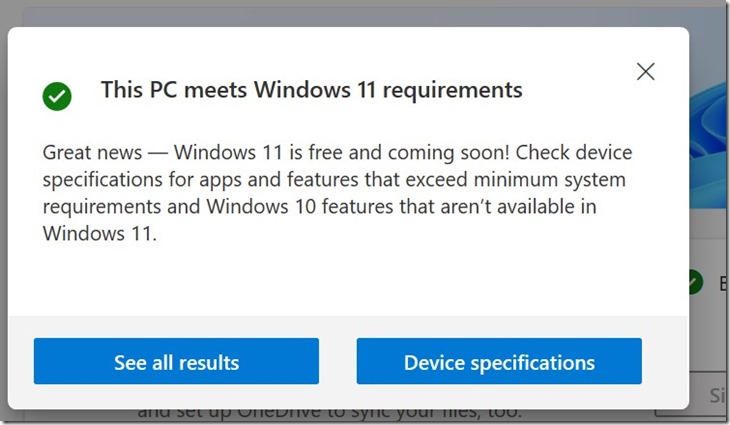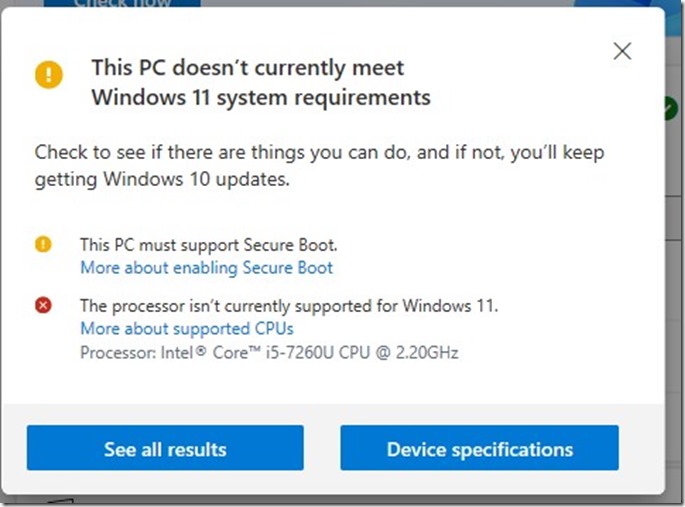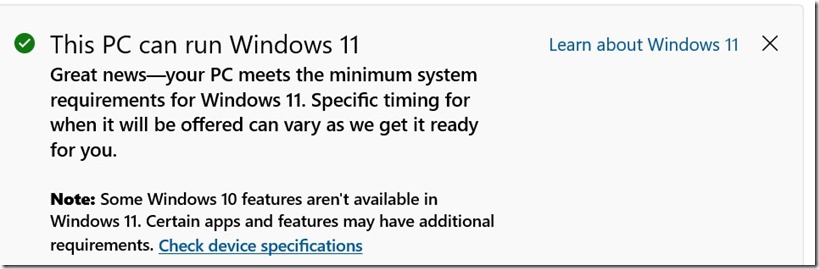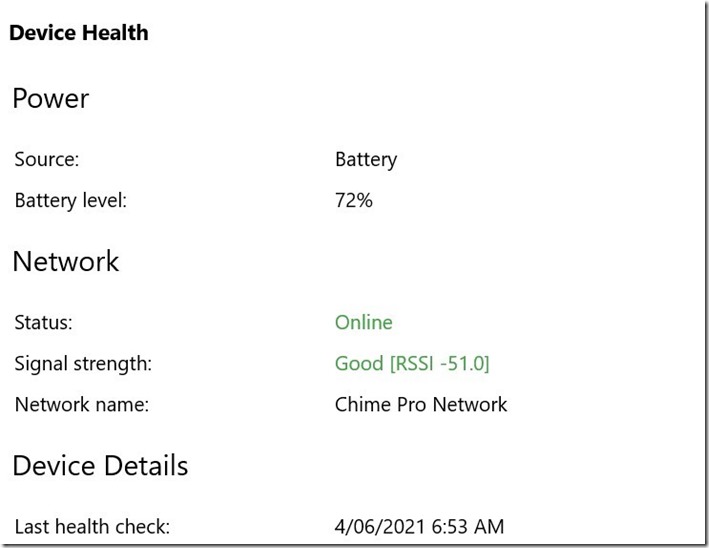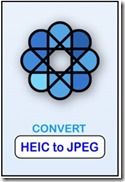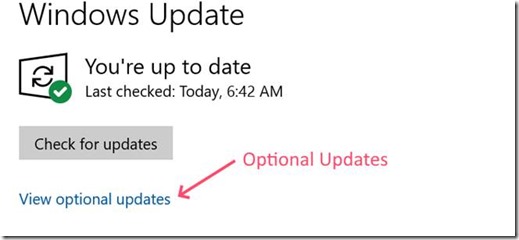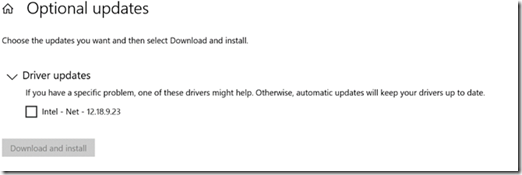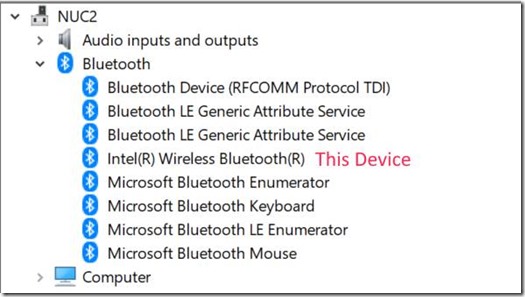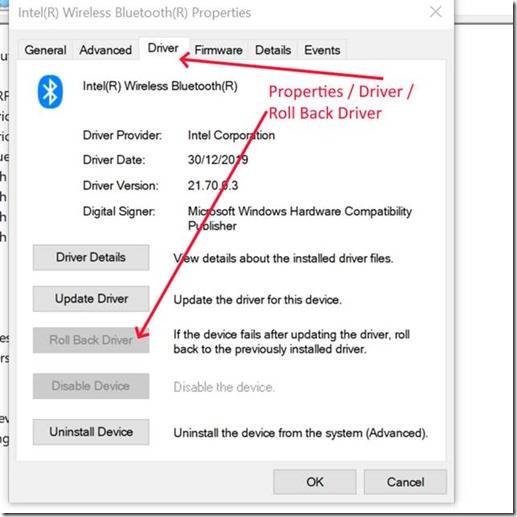REFER UPDATE NO 2 – Wi-Fi problems appear to be fixed. RING DOORBELL UPDATE No 2 – Whycal’s Blog (whysun.com)
The previous comments in my post about the Ring Doorbell 2 have generally not changed but, after about 12 months of use, I have some comments to add.
CONS – Delay of 6/8 seconds App Response.
This negative feature has been less of a problem than I first thought. Callers seem to wait for a response well beyond the delay time and, if they become impatient, they tend to press the doorbell again. I have not had anyone leave before I got to the door.
Therefore, I will remove this from the “CONS” and put it in a new “SHOULD BE AWARE OF” list.
CHIME PRO WI-FI EXTENDER CARE! UPDATE MAY 21 – SIMILAR ISSUES WITH NETGEAR EXTENDER SUGGESTS THE DOORBELL 2 IS THE PROBLEM
On the other hand, I have found an issue with the Wi-Fi extender built into the Ring Chime Pro that, at least in my case, is an addition to the “CONS”
After further observations, the issues with Wi-Fi seem to be related to the Doorbell 2.
RSSI – Explanation – The Ring Apps (Health) show the strength of the Wi-Fi signal measured as RSSI.
RSSI stands for Received Signal Strength Indicator. It is a measure of the strength of the Wi-Fi signal being received by the device. More correctly, it measures the loss as the values are a MINUS figure. Consequently, the closer the value is to Zero, the stronger (or better) the signal. Zero would be full strength (i.e. no loss) and minus 100 is no signal (full loss).
An RSSI of say minus 55 or better is considered “Good” for most normal use cases. Minus 56 to say Minus 60 is still good enough. Minus 60 to minus 70 is reasonable or OK while minus 70 and lower is not so good and lower than minus 80 is bad.
When connected directly to my Router via Wi-Fi, the Doorbell shows an RSSI of around minus 73 but it still works well.
Even so, I decided to install a Wi-Fi extender, so I bought a Chime Pro and located it between the router and the doorbell but closer to the doorbell – about 1 metre or 3 feet away from the doorbell. The signal strength received by the Chime Pro was minus 50 (or better).
I then connected the Doorbell to the Chime Pro. This was easy using the Ring App on my phone.
When the connection was complete, the Doorbell RSSI was good – under Minus 50. I then forgot about but, after several weeks, I noticed that the Doorbell had lost its connection to the Chime Pro. I turned off the power to the Chime Pro, waited a minute or so, then turned it back on and the Doorbell re-connected automatically.
I then began to regularly check the Wi-Fi for both the Chime Pro and the Doorbell.
The Chime Pro connection to the router remained strong but the connection from the Chime Pro to the Doorbell began to deteriorate and after a couple of weeks it was no better than the original connection direct to the router. Dropouts between the Chime Pro and the Doorbell also occurred occasionally. The same issue has now become apparent with the Netgear Wi-Fi Extender.
The most annoying drop out occurred while I was in North Queensland over Christmas. (Lock downs for travel within the state had been lifted.) The Ring Doorbell was disconnected from the internet for a couple of days and, without physical access to the device, I could not do anything about it. Luckily, there was a power blackout from a thunderstorm and, when the power came back on, the Doorbell reconnected automatically to the Chime Pro.
I was not at all happy with this and on return, re-connected the Doorbell directly to the router. Dropouts ceased and it seemed to operate well, even with a low RSSI of around minus 73. I did not leave it attached to the main router long enough to state that dropouts had ceased.
I then remembered that I had a Netgear AC750 Wi-Fi Range Extender (Model EX3700), so I set it up and attached the Doorbell to this device.
This resulted in an immediate and permanent improvement in the Doorbell RSSI to minus 50 (or better) with no dropouts in the last couple of months. After a while, deterioration in RSSI as well as dropouts also started to occur with the Netgear Extender.
The Netgear Extender is about the same price as a Chime Pro and, in my case, performs much better as a Wi-Fi extender. I have a standard Chime plus the Chime Pro and I now use the Chime Pro solely as a Chime ringer.
I don’t know if I just got a bad device but – once bitten, twice shy. Internet searches suggest that the issue is with the Doorbell not the Chime Pro.
Checked reviews on the Chime Pro on various sites and it gets generally favourable reviews (4 out of 5 stars). However, the less favourable reviews can best be summed up by the heading on one – “Chime works – Wi-Fi Extender sucks”.
That is my experience, but it is definitely not the majority consensus. I have changed my mind about which device is causing the problem.
AND to be fair, other brands of Wi-Fi extenders have similar reviews.
My conclusion:
Going on the generally favourable reviews, I must have been unlucky with the extender function in my Chime Pro.
However, I will keep using my Netgear Extender and, in future, probably not risk buying another Chime Pro to use as a Wi-Fi extender.
UPDATE May 21
Exactly the same issues have started to occur with the Netgear Extender prompting the conclusion that the Wi-Fi problem is with the Doorbell 2 rather than the Wi-Fi extenders.
I note that the Doorbell 3 is advertised as having enhanced Wi-Fi, but I assumed that this related to the Doorbell 3 having both 5GHz and 2.4 GHz bands.
There is a new Doorbell 4 coming out in a few days and some retailers are discounting the Doorbell 3. Since I have more money than sense, I will replace the 2 with a 3 and see if this improves the situation. I will provide further reports in a couple of months. I have read the unfavourable reviews of The Doorbell 3 and it has similar complaints about Wi-Fi as the Doorbell 2. Therefore, I will wait for the Doorbell 4 to come out to see if people keep complaining about this issue before I spend more money.
NOTE – I can’t find a Doorbell 4 in stock at any local retailer. I’ll keep looking but, in the meantime, if I go away for a few days or more I will first:
- Remove the Chime Pro from the power for a minute or so (eventhough I no longer think it is the problem): and
- Remove the battery from the Doorbell 2 and replace with a new fully charged battery so that it is turned off completely. This will re-establish a fresh Wi-Fi connection.
It takes time before the Wi-Fi issues start to occur.