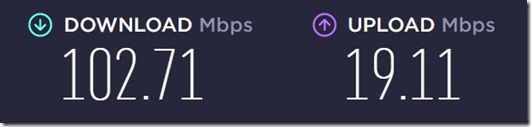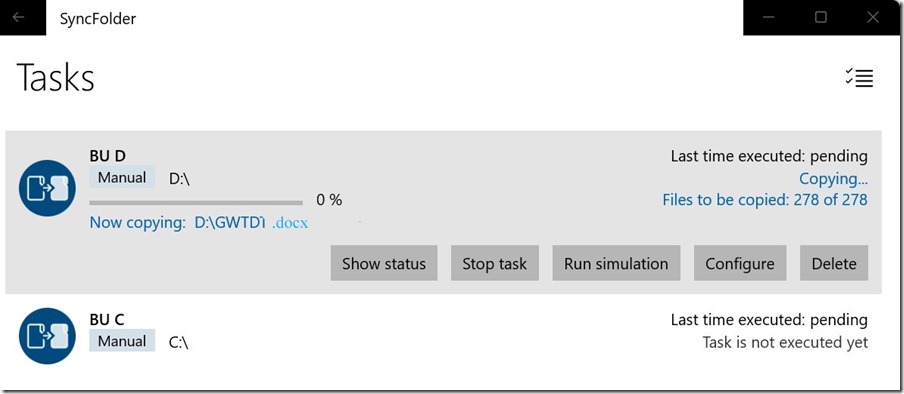I have now had the opportunity to play with the Xbox Series X for a short period of time. These are my initial thoughts and experiences.
FIRST THINGS
The first things to do are: (Care you can do some of this on the Xbox App on your phone)
Connect to Internet – Settings / General / Network Settings
Update – Go to Settings / System and run the update for the console
Set up your TV – Go to Settings / General / TV and Display options
Attach controllers to your account – Settings / Accounts / Sign in Security and Passkey
Update all controllers (including the controller that came with the console) Settings / Devices and connections / Accessories
CONTROLLERS
You get one controller with the console. There are upgrades to this controller, but it is very similar to the previous controllers. The main differences are the addition of a ‘Share’ button and a USB C port. Xbox One controllers had a USB A Micro port and, unlike the Xbox One, there is no long USB charging cable included. The Series X is fully compatible with Xbox One controllers.
I have tried a controller that I was using with my old console. It works.
If you use any controller for the first time, go to Settings / Devices and connections / Accessories, and check for an update. Even the controller that came with the Series X had an update.
Also, if you want automatic sign in with a particular controller, go to Settings / Account / Sign in and security passkey to link the controller to your Xbox account so it signs you into your account automatically.
My existing recharge kit is the slot in type. The rechargeable battery pack fits the Series X controller and, therefore, this recharge kit can be used with the new controller. The recharge kit does not work. The re-chargeable battery fits but the battery cover does not and it won’t sit in the slot correctly. I will have to buy a charge and play kit. See the final section ‘More Info – USB Ports’ for comments about charge and play kits.
EXTERNAL / EXPANSION DRIVES
The Series X has a 1TB internal drive and about 800GB of that is available to the user.
I now have 6 games installed – 1,3,4 & 5 were installed from the disc. No 2 was downloaded from the store as a previously purchased game and 6 was transferred from the external drive formerly attached to my Xbox One X.
1. Forza 5
2. Far Cry New Dawn
3. Dying Light 2
4. Rise of the Tomb Raider
5. Shadow of the Tomb Raider
6. Far Cry 5 – Transferred from external drive used on One X. (See below)
The internal hard drive is 34% used with 528 GB free.
The console has a slot for an official expansion drive plus three USB 3 (type A) ports.
The official Seagate Expansion Drives are expensive. Prices on JB HiFi Web site as at the date of this post:
· 1 TB AUD$350
· 2 TB AUD$720
· 512 GB – Could not find any on an Australian site
Refer update on pricing – My post https://whysun.com/x-box/xbox-series-x-exapnsion-ssd/
I’d like to get the 2 TB drive but not at that price. Even the 1 TB is expensive. You can attach a USB 3 drive but just for storage. Any USB drive can be used to store and play media (video, photos, music) but for games storage (only), it has to be USB 3 and 128 GB or more. Games will not play from this type of drive, and you have to transfer the file to the main drive to play. The price of the Expansion drives far exceeds the small inconvenience of swapping games between drives. You can get a 4 TB USB 3 portable hard drive for about AUD$150. In fact, I already have a USB 3 – 2 TB drive that I was using for the Xbox One X as the default save drive.
I connected this external drive to one of the USB ports and it did not require any setting up. The saved games for my old console were all still there. However, as mentioned above, if I wanted to play from these saves, I would have to transfer the file to the main drive – which is easy to do via the Settings – See below.
SPEED
Apart from the higher FPS and 8K resolution, one of the other reasons to upgrade is the impressive improvement in the specifications for the Series X. There are numerous sites that have details. However, in practical terms, I have noticed this so far.
There is no doubt that the ‘Quick Resume’ feature is impressive.
But other things like install time for a new game and fast travel which involves moving from one section of a map to another, whilst better, are less impressive.
I played Shadow of the Tomb Raider until Fast Travel is possible (after Lara gets to Kuwaq Yaku). Fast Travel is quicker but not instantaneous.
To test this aspect again, I loaded Rise of the Tomb Raider. I have just finished playing this game on the Xbox One X, so I have a fair idea how much time Fast Travel takes on the previous console
Fast Travel with Rise of the Tomb Raider was a little bit quicker – about 25 seconds compared to about double on the older console.
I then tried fast travel on Far Cry 5 (see below). Fast travel was instantaneous. I went from John’s district to Faith’s and back again.
Installation times are faster but the initial updates that are always required cancel out any advantage.
When I installed Rise of the Tomb Raider, I deliberately delayed the update. It took about 10 minutes to install. (I can’t remember how long it took on the older console but, back then, I would have also downloaded the update at the same time.) However, it reached the ‘Ready to Play’ point in a very short time – about 25% mark – no more than a couple of minutes. Nevertheless, there was still a 29.68GB update before I could start.
Overall, the Series X is faster. Start up and Restart are very quick, and the ‘Quick Resume’ is excellent.
GRAPHICS
The latest Forza game built for the Series X has noticeably great graphics. On the other hand, the Xbox One X was also very good. Dying Light 2 (Built for both consoles) looks about the same to me as do both of the Tomb Raider games and both Far Cry games.
GAMES PLAYED ON MY OLD CONSOLE – INSTALLED ON NEW SERIES X – SAVES
With the 5 games I had recently played on the Xbox One X, (both Far Cry games, the 2 Tomb Raiders and Dying Light 2), the Series X showed previous saves and in fact with Far Cry 5, Far Cry New Dawn, Dying Light 2 and Rise of the Tomb Raider, I was able to pick up where I had left off on the old console. (I did not try with Shadow of the Tomb Raider, but I assume it would be the same- I wanted to test installation). These games sign into your account and that must have an on-line history.
GAMES SAVED ON EXTERNAL HARD DRIVE FROM THE ONE X
I had allocated the external drive on my One X as the main default drive. Apart from Far Cry 5, all of the other games were freshly installed on the Series X (from the disc apart from Far Cry New Dawn which I bought on line). I transferred the file for Far Cry 5 from the external drive to the internal Series X drive and inserted the disc. Settings / System / Storage Devices. Follow the prompts. It is easy and took about 7/8 minutes for a 46GB transfer. AND there was NO UPDATE!!
This is quick and easy. So, until they bring down the price of the official expansion drives, this is how I will be doing it.
CONCLUSION
During the setup, in the TV and Display options settings, the console confirmed that my 4K HDR TV had a maximum frame rate per second (FPS) of 60. The Xbox One X is 4K HDR with FPS of 60. Therefore, the higher FPS of 120 plus the 8K capability on the Series X is wasted on me. (I am not buying a new TV). However, it has much better CPU & GPU plus more and better RAM, so all is not lost.
Nevertheless, I will be in no hurry to upgrade my PS4 Pro to a PS5. I don’t have buyer’s remorse, but perhaps the honest conclusion is, if you have an Xbox One X and your TV is not 120 FPS, your existing console is probably sufficient.
On the other hand, if like me, you must have the latest and greatest, get one. Also, the Series X is future proofing.
MORE INFO – USB PORTS
The Series X does not have any USB C ports. As mentioned above, it has 3 USB 3 (Type A) ports. However, the new controllers have a USB C port for ‘Charge and Play’ or connecting by wire. Therefore you will have to buy a suitable cable (USB A to USB C), if your existing re-charge system or ‘Change and Play’ is for previous model controllers. These cables are advertised everywhere and EB Games has a kit with an adaptor so it can be used with an Xbox One as well as with the Series X.
A cable is not included with the Series X. It was with the Xbox One.