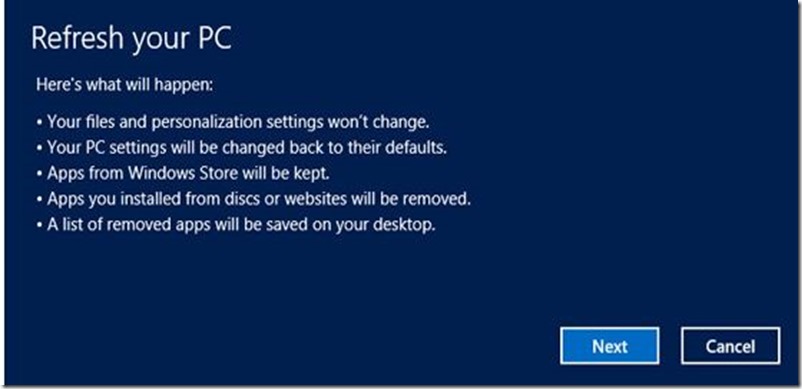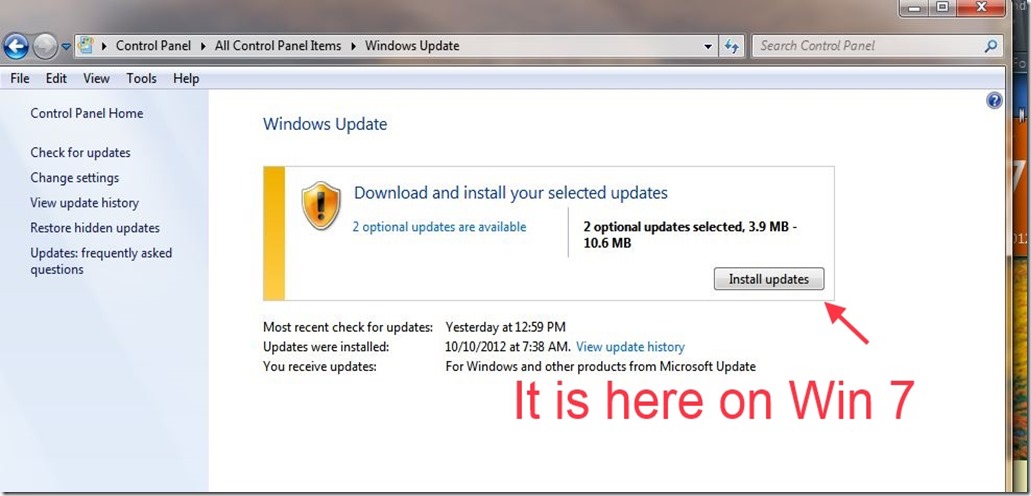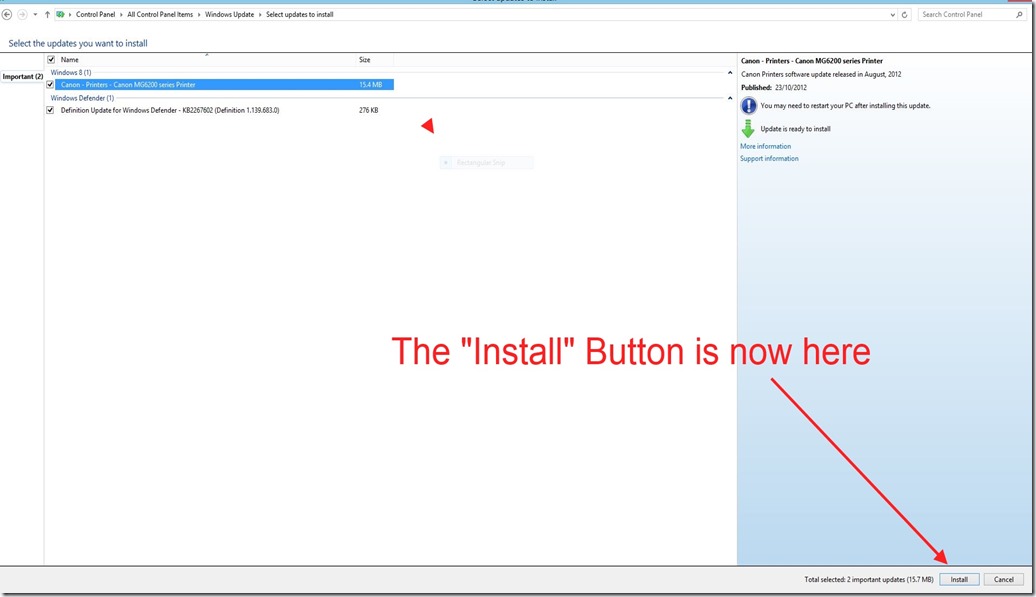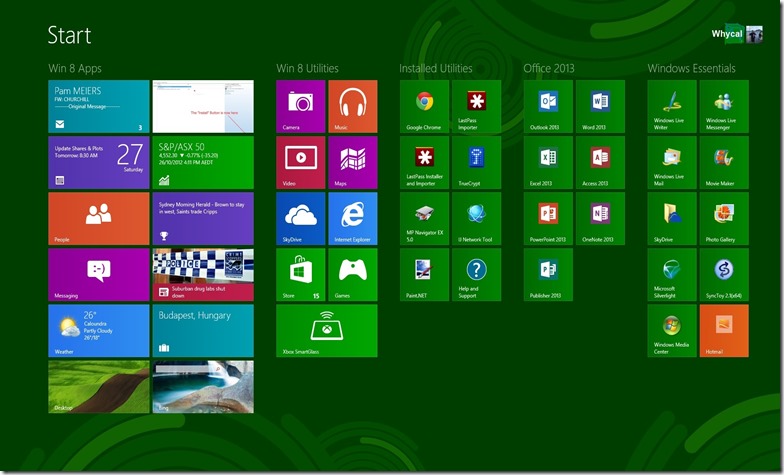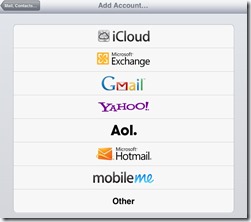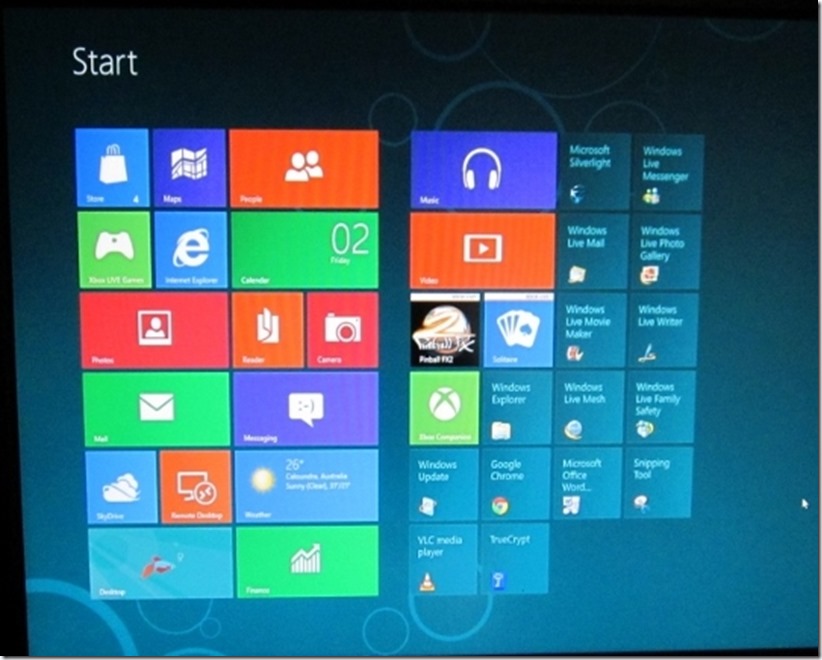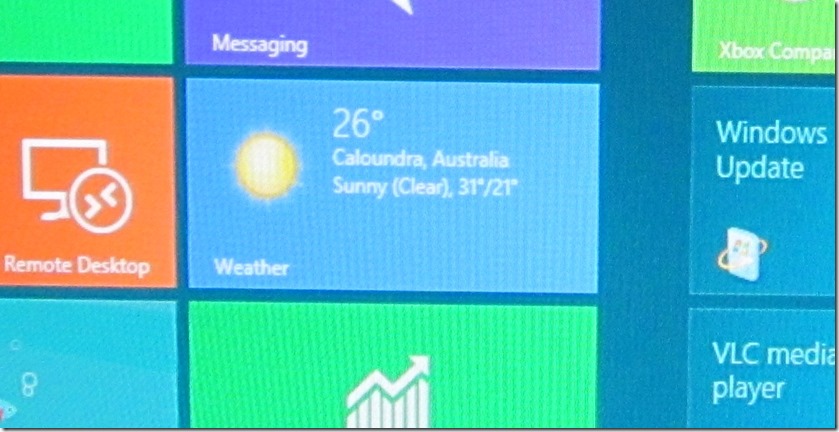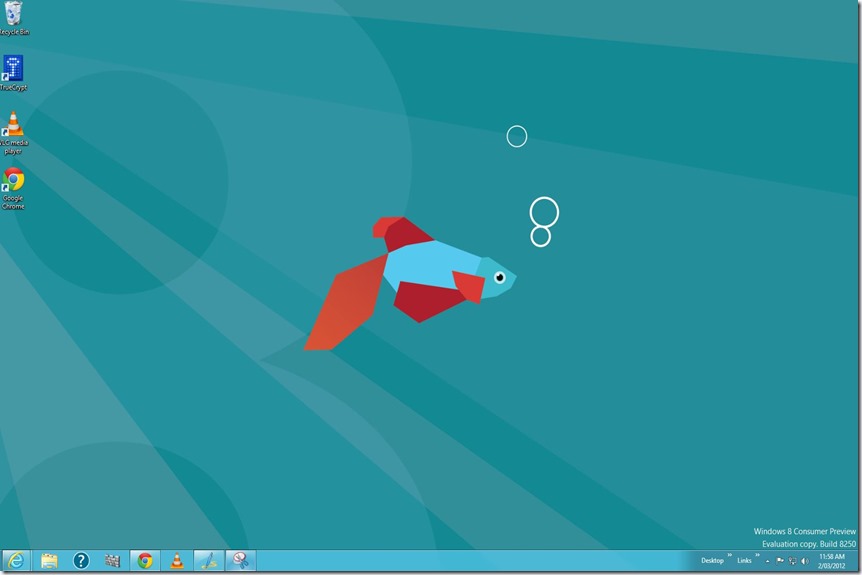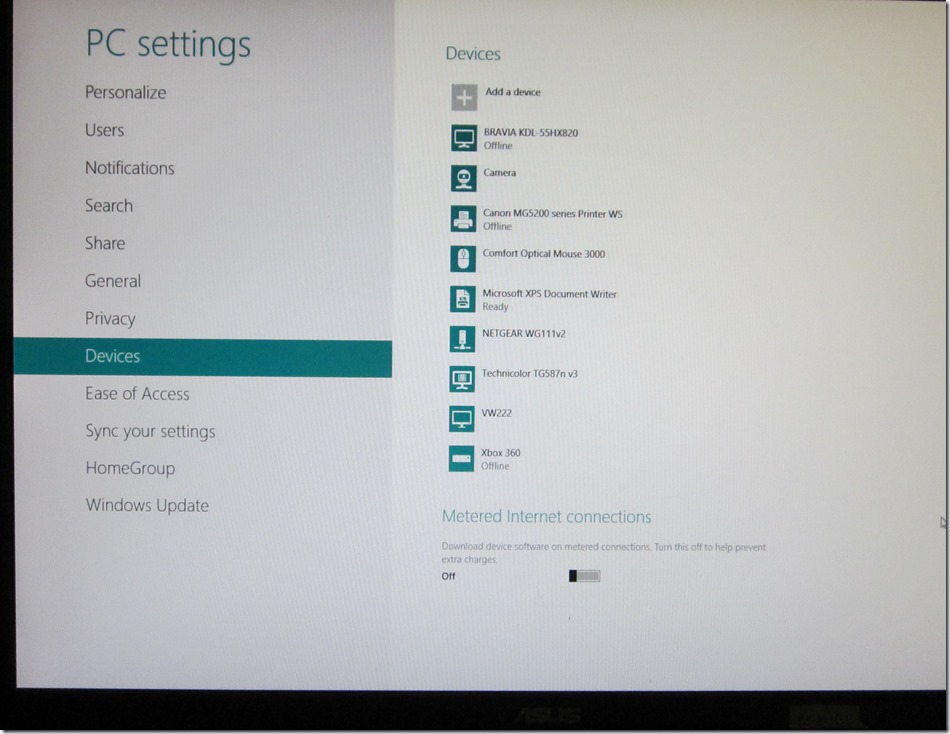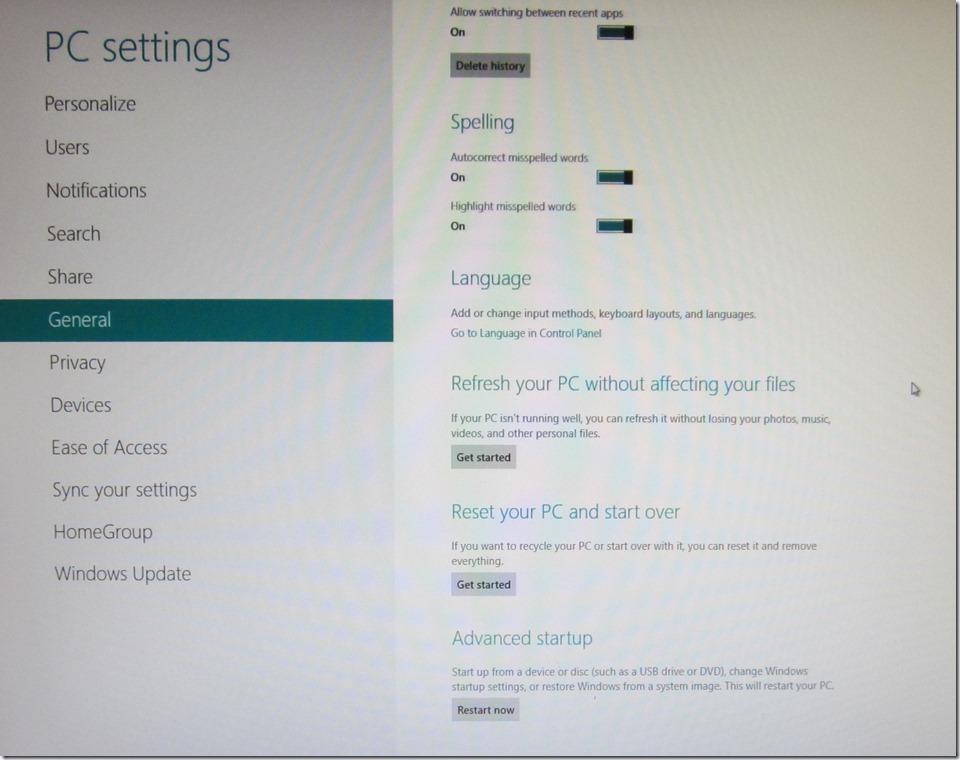There are plenty of reviews on line so these are just my thoughts and experiences.
Current set up:
I have both X Box 360 and PS3. The PS3 is connected via HDMI to my Denon AV receiver and the X Box 360 is connected to the TV via HDMI with an Optical cable to the Denon.
I have connected this way because of:
- The PS3 is used mainly as my Blu Ray player for my home theatre. Although I do play the PS3 exclusive games on it.
- The X Box 360 is my main gaming machine. Therefore it is connected directly to the TV so that I do not have to turn on the Denon every time I want to play a game. However I retain optional access to full surround sound through the Denon via the optical connection.
Therefore I wanted to set up my new X Box One in the same way with the X Box 360 connected to the X Box One via the “HDMI In” port.
I picked up my X Box One on the first day and went home and set it up immediately.
It was a pleasure to set up. Microsoft has done this very well. It walks you through everything and even the new Kinect was an easy set up. It was up and running in no time. There was the usual first day firmware update but this did not take long and went smoothly.
There is no doubt that when the initial set up goes smoothly like this it puts the user in a positive frame of mind.
The picture is excellent and even the voice commands work well (with an Australian accent). Although be aware that you have to use specific commands like “X Box Go Home” etc. and certain commands like “X Box On” do not seem to work. See a full list here http://mmgn.com/xboxone/articles–xbox-one-voice-commands-guide )
However there are some annoyances:
- All games, even those purchased via disk, have to be loaded onto the hard drive. This takes a very long time. I inserted the disk for COD Ghosts and at first I thought there was something wrong as it was stuck on 0% loaded for 10 to 15 minutes. It took about one hour to fully load the disk and I could not start playing until it was about 45% done (about 30 minutes into the install.)
- There is no facility for voice messages. You can neither send nor receive voice messages. If you get a voice message from someone on a 360, it tells you to access the message on a 360.
- There is no separate voice chat. However it seems that this replaced by party chat. Just set up a party of two (or more) and then chat. Probably you have to use Skype or something.
- The default output for the “Optical out” for sound is stereo. I eventually found a setting (Settings / Display and Sound) to change it to DTS Digital Surround (but not until after I had re-arranged everything to run the HDMI through the AV receiver instead of setting it up like my old 360.)
- The very cool TV integration shown on the various reviews does not work in Australia with Foxtel / Austar. So there is little point in connecting your satellite / cable boxes to the X Box One. It is better to “daisy chain” the X Box 360
- It does not play 3D Blu Ray. (Tried it with Avatar 3D and no luck). This is something the PS4 also does not do. However both Sony and Microsoft say this feature is coming. I will delay upgrade to PS4 until it gets support for 3D Blu Ray.
Things to note
- A new specific X Box One app is needed for your iPad. Without voice messaging, this is now very necessary to avoid having to use the controller to type out messages. It is so much easier using the iPad keyboard via the app. The X Box 360 and X Box One apps exist side by side without problems.
- I have confirmed that you can be signed into the 360 and the X Box One on the same X Box Live account at the same time.
- It is the same X Box Live account so all of your stuff is there.
- X Box 360 works well when connected via the “HDMI In” port on X Box One so quick and easy access to the 360 will have to be the work around for the lack of voice messages.
- The apps for things like Skype, Blu Ray Player, and X Box Music etc. have to be installed, even though the tiles appear on the Home screen. However the installs are small and load quickly.
- I noticed that with Skype it only loads your existing Skype contacts and does not automatically load your X Box Live friends into your Skype contacts. Although I only know of two of my X Box friends that have the X Box One and it could be that neither have set up Skype on their new X Box. Nevertheless, it is probably safe to assume that you will have to add these friends to Skype like any other new Skype contact.
- The Blu Ray player works well but, as mentioned above, when you click the Blu Ray player tile for the first time, the app is installed before it starts to play a Blu Ray.
OVERALL
Very happy with the console. The only game I have is COD Ghosts and it looks great and plays well.
It is a pleasure to set up the console for the first time and very easy to navigate around the new interface. The voice stuff actually works and, I have to say, it is fun for the X Box to recognise you and sign you in automatically.
On the down side the game install times and lack of voice messaging are disappointing.
Also, as usual, we in Australia miss out on the very cool TV integration but this is normal for us and no doubt is not Microsoft’s fault.