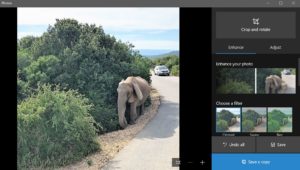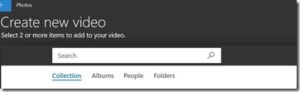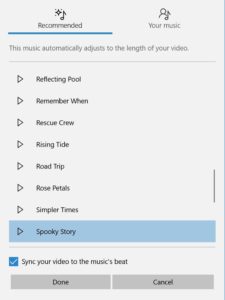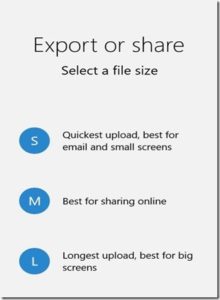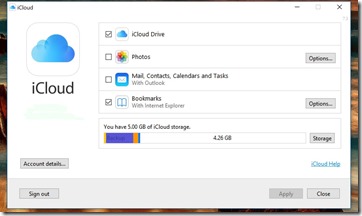I have now experimented with the “Create – Story Remix” function in the Win 10 Photos App and, while it is far from a substitute for Movie Maker, it is very good for what it is. I compared it with the Slideshow function in Photoshop Elements and, in my opinion, the Win 10 App does a better job.
These are a few tips and comments:
I recommend that, before starting a project, you copy the photos you want to use into a separate folder. (See comments under “Photoshop Elements Slideshow” at the end about lack of flexibility with sorting for Photoshop Elements Slideshow.)
This is not essential and in fact one of the benefits of the Win 10 App is the enhanced search function that enables easy selection of photos of a particular person, place or thing. For example, if you have taken a whole lot of photos at a birthday party but you want to create a slide show using only photos containing the birthday girl/boy, then this function will do this for you by selecting that person in the original search or later as the “star” in the movie/slideshow.
However, if like me, you have photos scattered all over multiple drives and folders as well as One Drive, it makes it easier to first copy the photos you want to use to a new separate folder. Also, unlike Movie Maker and other similar programs, you can’t save a “project”. Even with 16GB of RAM in my computer, both the Photos App and Photoshop Elements Slideshow crashed, and the hardest part of the process is the selection of the photos. You can delete the folder of copied photos after the job is completed.
To start a project first open the App and click on the “Create” button – top right:

When you click on “Create” the drop down gives 3 options:
- “Automatic Video with Music”,
- “Custom Video with Music” and
- “Album”.
On this window there is also a “Search” box and if you click inside it, it brings up choices like “People” with head shots, “Places” and “Things”. My computer is such a mess it is far easier to copy the photos wanted for the project into a folder on say the desktop. If you wanted photos of a particular person or place for a special occasion, the search function may help. I tried the search and it seems to miss a lot, but then it might help if I had saved all photos inside “Picture” folders that are included in the Pictures Library.
For the test, I first copied the photos and 1 video clip I wanted to use to a folder on the Desktop so when I clicked “Create” / “Automatic Video with Music”, I could easily navigate to that folder by clicking on “Folders” in the top right menu under “Search”.
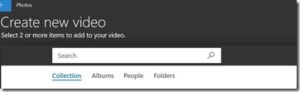
As I said, selecting the photos can be the most time-consuming part of the process and first copying to a special folder makes this easier particularly if you have to start over where there is no option to save the project.
That is the end of the “hard” part. The rest is simple, apart from the annoyance of having to select each individual photo as there is no “select all” option.
You have the choice to sort only by oldest or newest but if they are not in the right order you can fix this later – see below.
Click “create” again and it prompts you to name your slide show then proceeds to generate the video. At this point you get further options to make edits including a remix with a different theme and music. You can also nominate a “star” from a line of head shots of the people it can identify – or leave it at the default of “no star”.
I experimented with the “Star” function and, if left at the default “no star”, it included all 17 photos and one video that I had originally selected. It adjusts the length and therefore the duration of an individual image in accordance with the length and beat of the music track in a particular “Theme”. (This includes the duration of the video clip). Themes can be chosen from a variety of options and it was when I was frequently changing themes to look at all of them that both Photos App and Photoshop Elements Slideshow crashed and I had to start over.
When I clicked on a particular “star” out of the four individuals it could identify, it eliminated any photo of people not including the Star but left in all other photos not containing any people plus the video clip that did not contain the “star”. It left out a couple group shots that did contain the star but, to be fair, it was a bit hard to ID the “star” in these photos and the video was not the best quality.
It is not perfect but more than adequate to quickly put together a slide show.
Also, it inserts the “Title” (the name that you gave earlier) over the top of about the 3rd photo with the font and presentation determined by the theme.
However, there is an “EDIT” button that opens a time line/storyboard with more options.
Access to a “Storyboard” contains the full range of options that are available if you had chosen the “Custom Video with Music” option at the outset. This includes inserting additional photos and video and changing the position/order by dragging images plus adjusting the duration of individual photos.
A top menu opens,
This facilitates a number of edits including the ability to change and/or use your own music :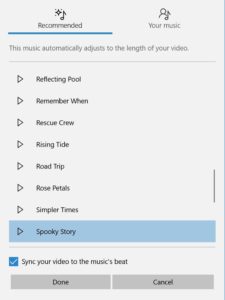
Other edits can be accessed in the Storyboard menu:

An interesting point about the “Duration” is that, by default, the duration of each image is timed in accordance with the beat of the music, so if you change it for one image it adjusts the rest to keep them all to the beat and the overall length of the video the same. However, you can undo this connection by clicking on the Music icon in the top menu and un-ticking the option to “Sync your video to the music’s beat”. Then, if you increase the duration of one image, it does not alter the duration of the other images and increases the overall length of the video. The generic type music just keeps playing for however long the video is.
I also noted that when I added photos to the storyline before the image with the title text overlay, it kept the text over the same image, but this is easily fixed by going to that image and using the Text option to delete the text and put where you want it.
With the 3D options there is a variety of effects that can be inserted over any image or part of a video and you can adjust the duration as well as volume of the sound.
One issue with video is that you can’t temporarily adjust the volume of the theme music to lower while a video clip is playing to hear the audio track of that clip. You can adjust the volume of the theme music but it then applies to the whole presentation, not just for the duration of the video clip. The volume of a particular video clip can be adjusted but I found that, more often than not, the music drowned out the video clip sound. If you want to hear the sound track of an individual video clip, you have to turn down the music volume for the whole presentation.
If at the beginning, you had chosen “Custom Video with Music” you are taken straight to the screen you arrive at when you click the Edit button in Automatic and as such you don’t get a “Star” option. If you want the “Star” utility, just go first to “Automatic” and then progress to “Custom” via the “Edit” function.
When you are finished, click “Export or Share”: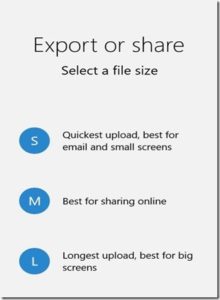
This is self explanatory with file sizes (and resolutions) varying from small to large.
Overall this is a handy program for producing quick but good quality short slide shows and/or videos with plenty of edit options to personalise your project.
It is not, however, a substitute for a full movie making program. I tried to join two large video files and it would not work. There must be a size limit.
I compared the Windows App to Photoshop Elements / Slideshow.
Photoshop Elements Slideshow
Photoshop Elements Slideshow (PES) produces a more professional looking video. It automatically inserts a border around the images and presents in a more animated way against a set background that changes with the various themes. But it has nowhere near as much editing flexibility. The duration of each image is short and cannot be changed and the size of each image is small.
You only have limited ability to sort the images and I had to first rename them all to get them in the order I wanted as, unlike the Win 10 App, there was no provision to later re-arrange the order.
Probably the worst aspect with PES is when you get to the “Export” phase. PES only provides a choice between 720p and 1080p resulting in giant files.
SUMMARY
You are given much more flexibility with the Win 10 Photos App including the 3D effects that can add “sparkle” to your video. Whilst the “motion” of the images in the Win 10 Photos App was not as lively as the PES version, I considered this to be an advantage as each image is presented in a larger format and, with the ability to fully adjust duration, the Photos App is far better for actually looking at the images. They are smaller and flash by in PES.
The only real negative with the Win 10 App is the lack of a background. This means that apart from the few images that actually fill the screen, there are black bars at the sides of most images. Win 10 Photos does have a “Resize” button with a “Remove Black Bar”, but it just enlarges the image to fill the screen cutting out most of the photo.
Some minor things like a “Select All” when choosing images from a folder would be nice as would an ability to temporarily reduce the theme music to hear the sound in an individual video clip. A “save project” would be handy but, as I said, first setting up a special folder with copies of the images and video that you want to use takes away most of the pain in the event of a crash and/or a re-do of your project.
The Win 10 App is easier to use and, in my opinion, the better program. To be fair, Photoshop is supposed to be for photos and to make movies there is Premiere.
Adobe Premiere is probably a bit too much for most people and if, or until, Microsoft makes a Win 10 replacement for Movie Maker, the Photos App will probably satisfy the needs for many casual users who just want to make a quick slide show or short video with little effort.
Failing that, if you have a Mac, Apple still includes its “feature rich and excellent” iMovie as part of the deal.