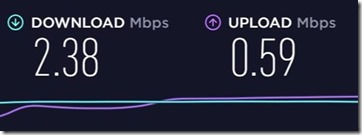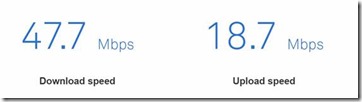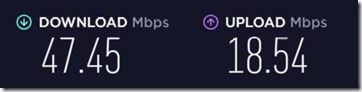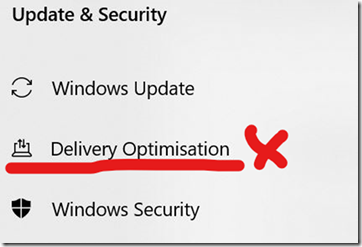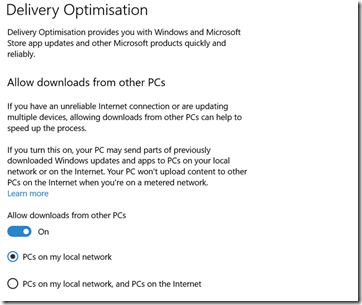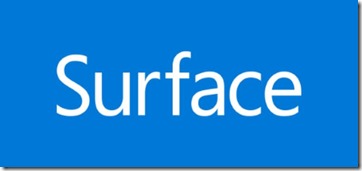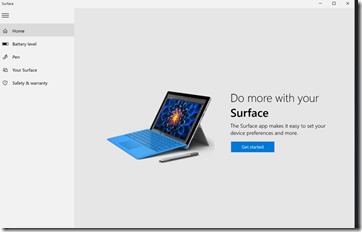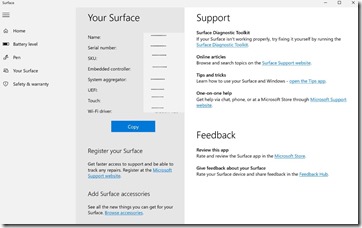Note 1: The previous 3 posts are for people who are still waiting for the NBN particularly in parts of the Sunshine Coast and some Brisbane suburbs. For my friends in North Queensland (Mackay and Cairns) who have had FTTP for years, laugh all you want. I have a long memory, and I am thinking of selling all my extra beds so that you will have to sleep on the floor next time you want to visit me to escape your “tropical paradise” – you know – where rain is measured in feet/ metres, you can’t swim in the sea due to deadly marine stingers, crocodiles fill the creeks and rivers, there are cyclones AND, most importantly, NO SURF. So There!! 
Note 2: Another thing that I have noted is that out of all of the people I know who have FTTP, none were concerned at all with speed. Not a single one selected the top speed and almost all remained with their existing retailer (usually Telstra). Apart from one, they just went onto the 25Mbps tier with their current provider and this was because it cost about the same and was suggested by the retailer. The 25Mbps speed tier was much faster and provided sufficient bandwidth for a normal family. Most people only want a reliable connection, be able to use a few devices at once and to stream movies.
Telstra later upgraded 25 Mbps customers to the 50Mbps tier and most did not know or care as long as it did not cost more.
The only exception involved a Fixed Wireless connection, and they selected the lowest tier with capped usage. They also decided to retain their copper phone connection which is permitted with Fixed Wireless. They are in line of sight with the transmission tower and could get the top tier but made their choice based on price and previous limited usage patterns.
Naturally, teenage sons with gaming consoles wanted the top speed. However, as they were unable or unwilling to get jobs and pay for it themselves, as far as I know, they were left wanting!
Note 3: Most people understand the motive behind a lot of the negative press coverage and comment about NBN. I for one would love to get FTTP, but wish as I might, it is not going to happen and I am more than happy with my new FTTN service.
Apart from a few instances, media reports and other complaints are, more often than not, issues caused by the retailer not NBN despite what the misleading headlines might indicate.
The decision to proceed with cheaper alternatives to FTTP is one thing, but clearly not all that important to many people – See Note 2. As I said, I wish I could get FTTP but, out of all the people I know consisting of various age groups, skills, education and incomes from a young Doctor to old retired codgers like me, I am the only one who cares (excluding teenage gamer sons).
Many of the reported problems relate to people not getting the speeds they pay for, but, in almost all cases, this is not NBN. Rather, it is usually caused by retailers not buying sufficient bandwidth to meet demand at peak times. The government regulator has penalized some retailers including Optus and Telstra and, combined with an NBN wholesale price reduction, it is becoming less of an issue. In addition, retailers are now required to provide expected minimum peak hour speeds.
SUMMARY
WARNING DO NOT respond to any phone calls about the NBN. They are SCAMS , particularly the “Robo Call” with a well spoken recorded voice that says it is from the NBN and they have been trying urgently to get in touch. If you don’t press 1 or 2, your NBN will be cut off. Reports say that if you do press 1 or 2 they try to get banking and personal details to steal money and identity.
You contact a retailer – NBN does NOT contact you.
You will know when NBN connection is near as your letter box will be filled with advertisements from (legitimate) phone and internet retailers.
However, the best thing to do is go to the NBN site and type your address into the “Check your address” section https://www.nbnco.com.au/connect-home-or-business/check-your-address. (If you don’t have the internet get a friend to do it.)
When the official NBN site says “You’re ready to connect” you make contact with a retailer – NEVER the NBN and NEVER talk to someone calling you!
There are any number of retailers listed on the NBN site https://www.nbnco.com.au/connect-home-or-business/check-your-address/choose-a-provider–
You can shop around but, if you do, make sure that you are comparing the same plans. For example, with phone calls be sure that all plans are offering the same service. My Telstra phone bundle includes all calls to Australian numbers including mobiles but similar plans from others that I looked at appeared at first to cost $10 per month less. However, after reading the fine print I discovered you need an additional $10 per month calling pack for calls to mobiles which made the prices roughly the same (within $1 per month). An increasing number of people only have mobiles so this is important.
You can, of course get rid of the home phone and rely on your mobile. Plenty of people do but I am in the age group where my friends of similar age still use home phones. I did consider an internet only plan, but some of my mates don’t even have computers let alone mobiles – “A mobile phone ! Why? I already have a phone at home, do I look like a Yuppie?” 
I decided to stay with Telstra as the cost from other major companies is similar, I really don’t have any complaints and I like the new “Smart” modems that have an automatic cut over to the mobile phone system if the NBN lines go down.
Read the fine print and compare Apples to Apples.
As I said, I decided to stay with my current retailer and most people I know have done the same.
If you need a new modem your retailer will let you know, and you usually get one free (or for a small delivery fee) with a contract.
Since FTTP is a thing of the past and Fixed Wireless has limited availability, with FTTC, FTTB & FTTN, you can easily self-install. Alternatively, for a fee (which is sometimes refunded if you sign up for a long-term contract), the retailer can send someone out to install it.
Remember, apart from Fixed Wireless, eventually the old system will be cut off and even if you only have a phone and no internet, you still need to go over to NBN. A friend has a phone service only (no internet) and, for less than he was previously paying, he signed up for a phone only plan and it was installed for him with the installation cost refunded for signing up to a 24 month contract.
PHONES AND OTNER INFO.
The main thing to remember is that phone service and internet come in via the modem, so the phone now has to be connected to the modem. If you have existing multiple phone plugs in various rooms, they will not work for your phone. With FTTN and FTTC you will probably be able to plug the modem into any of them but not phones.
Most people simply locate their NBN compatible phone next to or near the modem and plug it in. Alternatively, they buy a phone with wireless extensions. The main base station is located next to the modem and wireless extensions placed around the house. Or, if you don’t mind paying the small cost involved, do what I did and have a new cable installed to run from an existing wall mounted phone (or other convenient location) to an outlet near the modem.
For for devices like fax machines, medical alarms and security alarms etc., you will have to go to the NBN site for instructions. In my case, the security alarm company was on top of the issue and, well before the NBN came anywhere near us, they replaced their old phone line system with a mobile phone-based system.
CONCLUSION
- Hang up on all phone calls about NBN. They are scams and if not – too bad.
- The change over is easy and if you don’t think you can do it yourself, the retailers fall over themselves to help.
- One thing that I and my friends have noticed, is that you can usually get a cheaper deal than before even with your current retailer. It is amazing what a bit of real competition will do!