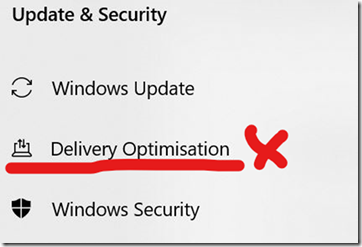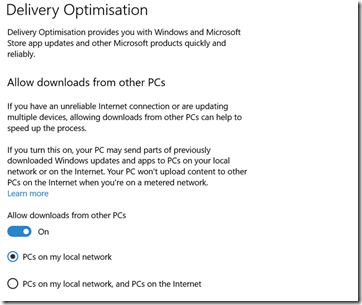Win 10 Version 1809
My Windows machines have been updated to Win 10 version 1809. It is a big update made all the more time consuming by my very slow internet combined with the need to download on more than one computer.
While I have not had time to discover all the things that have changed I have to mention two very welcome updates:
No 1 – DELIVERY OPTIMIZATION
See https://privacy.microsoft.com/en-GB/windows-10-windows-update-delivery-optimization
This appears in “All Settings/ Update and Security” and it looks like it is designed for people with multiple Win 10 computers and/or people with slow internet connections. I qualify on both counts.
It will allow updates to be downloaded once and then applied to other computers on the network. This is very welcome, and I have turned it on.
No 2 – RANSOMEWARE PROTECTION
I have this turned on but when it blocks wanted programs and Apps including normal Windows .exe files and Windows Store Apps, sometimes it is hard to find the blocked items to add them to the Allowed Apps list.
With 1809 this is no longer a problem as you get an option to select “Recently Blocked Apps” under “All Settings/ Update and Security /Windows Security/ Virus and Threat Protection/ Ransomware Protection/ Manage ransomware protection / Allow App through controlled folders/ Add Allowed App.”
SNIPPING TOOL
The replacement for “Snipping Tool” called “Snip and Sketch” is now available and there is a prompt to use it when you use Snipping Tool (as I did for the above screen captures). I have started to use it and there are no problems, although I note that at this stage you can only save screen shots as .png files.
No doubt there are plenty of other useful updates and I look forward to Mary Jo and Paul covering it in future Windows Weekly podcasts as well as on their web sites.
MAC OS MOJAVE – VERSION 10.14 AND IOS12
I have also updated my MacBook to Mojave and iPhone and iPad to IOS 12. I have had even less time to look at the changes on this platform. One thing I picked up from MacBreak Weekly is the ability to use the camera on iPad or iPhone (updated to IOS 12) to scan a document or take a picture and have the image immediately available on your Mac (running Mojave) for use and inclusion in say Pages and other Mac programs.
In say Pages click “Insert/ Import from iPhone or iPad” and select either “Take Photo” or “Scan Documents”. If your iPhone/iPad is nearby it will open the camera and after you take a photo, click “Use Photo” and it will appear on your Mac where you have your cursor.
There are plenty of “How To” videos on YouTube. Just search for “Continuity Camera on MacOs Mojave”.